So you’ve created a gig on Fiverr, and now you're having second thoughts or maybe it's just not performing as well as you hoped. No worries! In this guide, we’ll walk you through how to delete a gig on Fiverr. Whether you’re looking to tidy up your profile or start fresh, learning the process is crucial. By the end, you'll be equipped with all the necessary steps to help you navigate this platform with ease!
Understanding Fiverr Gigs
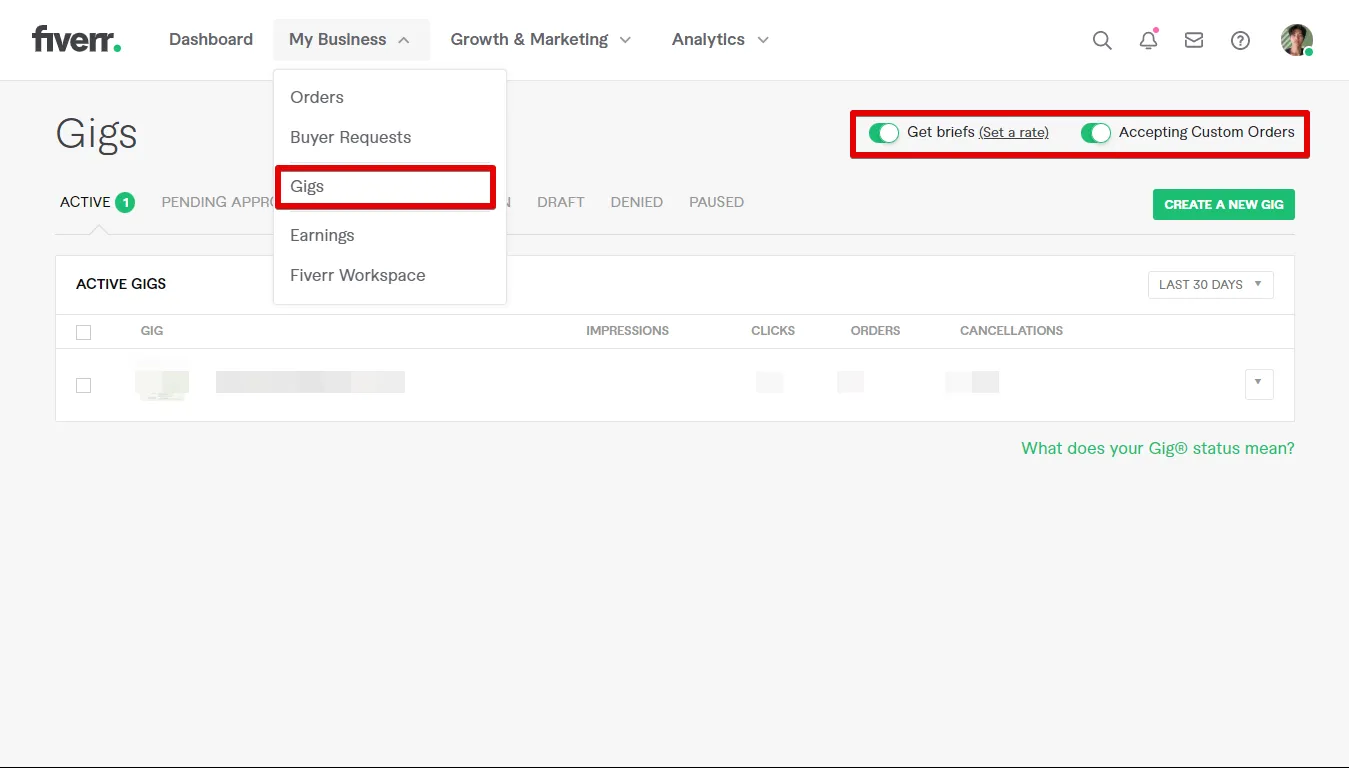
Before diving into the nitty-gritty of deleting a gig, it’s essential to fully grasp what a gig is and how it functions on Fiverr. A gig is essentially a service that sellers offer to buyers. Think of it as your storefront—where you showcase your unique skills or expertise. Here’s a breakdown of what makes that gig tick:
- Title: This is the catchy name of your gig that should clearly convey what you’re offering. It’s your first impression, so make it count!
- Description: Here’s your chance to grab attention and explain what’s included in your service. Be clear, detailed, and keep it engaging.
- Pricing: You can set different price tiers for varying levels of service. Typically, this can be optimized for budget-conscious buyers as well as clients looking for premium services.
- Delivery Time: This indicates how quickly you can complete the order. Quick delivery typically attracts more buyers.
- Extras: Offering gig extras can enhance the basic gig and gives buyers the option to pay more for additional features.
Understanding these elements will make it easier to evaluate your gig's performance and decide whether it’s time to delete or improve it. When it comes to selling on Fiverr, clarity and focus are your best allies!
Also Read This: How to Request a Refund on Fiverr: A Step-by-Step Guide
Reasons to Delete a Gig
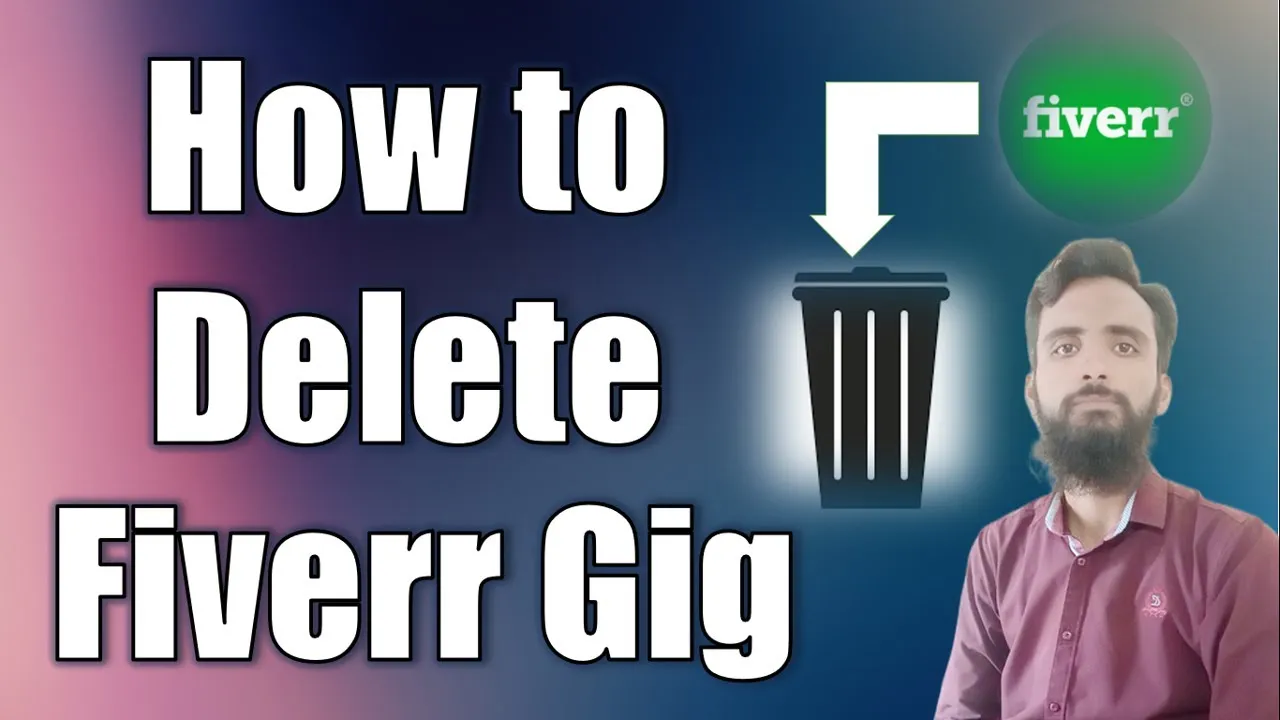
Deleting a gig on Fiverr is a decision that many sellers may need to make at various points in their freelancing journey. Understanding the reasons behind this choice can help you better navigate your Fiverr experience. Here are some common reasons why you might consider deleting a gig:
- Poor Performance: If your gig isn’t attracting clients or receiving orders, it might be time to reconsider its viability. A lack of sales can indicate that the gig title, description, or pricing may not resonate with potential buyers.
- Outdated Offerings: The freelance market is ever-changing, and what was once a hot gig can become obsolete. If you find your offerings don’t align with current trends or skills, deleting the gig is a proactive step.
- Rebranding: Sometimes you need to refresh your brand. If you’re shifting your focus or want to rebrand yourself, deleting old gigs allows you to create new ones that better reflect your current skills and services.
- Spamming Issues: If you notice that your gig has been flagged for spammy behavior or has been posted multiple times, deleting an offending gig can help you maintain a good standing on the platform.
- Personal Reasons: Life events can affect your freelancing. Whether it’s a new job, personal obligations, or health issues, sometimes it’s just best to take a step back and remove gigs that you can’t manage.
By understanding these reasons, you can make well-informed decisions about your gigs on Fiverr.
Also Read This: How to Outsource on Fiverr: A Step-by-Step Guide
Step-by-Step Guide to Deleting a Gig
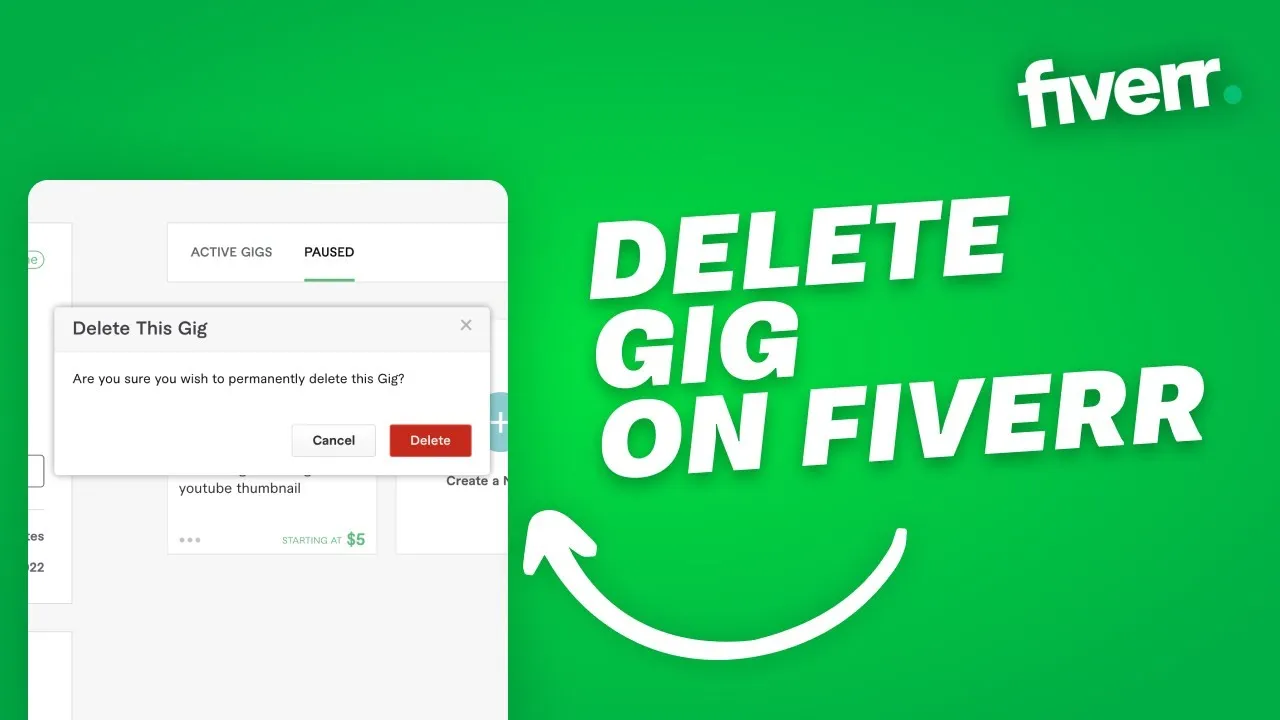
If you've decided that it’s time to part ways with a particular gig on Fiverr, the process is quite straightforward. Here’s a simple, step-by-step guide to help you through deleting your gig:
- Log into Your Fiverr Account: Start by navigating to the Fiverr website and logging into your seller account.
- Go to Your Selling Menu: Click on your profile picture in the top-right corner of the page. From the dropdown menu, select “Selling” and then “Gigs.”
- Find the Gig You Want to Delete: Scroll through your active gigs until you find the one you'd like to delete. Each gig has an edit button next to it.
- Access Gig Settings: Click on the “Edit” button for the chosen gig. This takes you to the gig settings page.
- Delete the Gig: Look for the "Delete Gig" option, typically located at the bottom of the page. Click on it, and you may be prompted to confirm your decision.
- Confirm Deletion: Once prompted, confirm that you indeed want to delete the gig. Please note that this action cannot be undone, so make sure you’re certain!
And voilà! You’ve successfully deleted a gig on Fiverr. Don’t forget; you can always create new gigs that better reflect your skills and offerings!
Also Read This: How to Use Fiverr to Make Money in Nigeria
What Happens After Deleting a Gig?
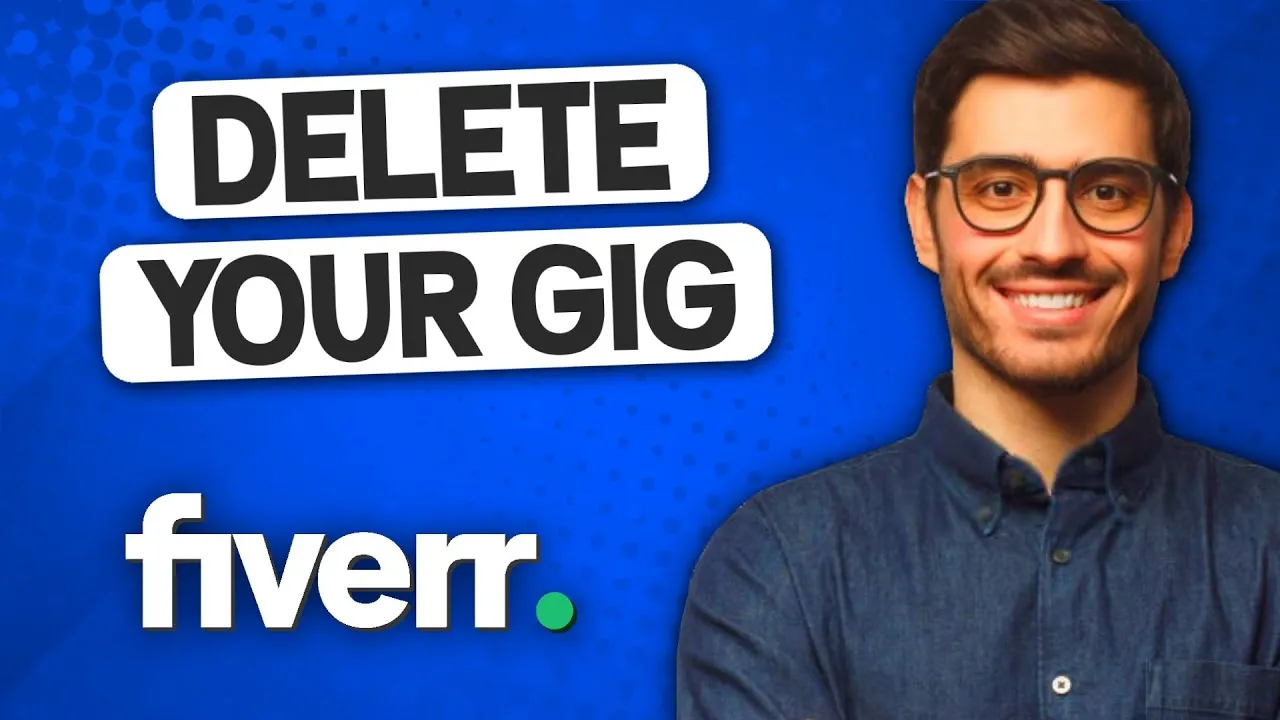
When you decide to delete a gig on Fiverr, several things come into play that you might not be aware of. First and foremost, let’s talk about what happens to your orders.
- Active Orders: If you have any active orders linked to the gig, you won't be able to delete it until those orders are completed, canceled, or delivered. Keep that in mind, as it can delay the deletion process.
- Feedback and Reviews: Any reviews linked to the gig will be removed along with the gig itself. This can both positively or negatively affect your profile depending on the feedback you had received.
- Visibility: The gig will no longer be visible to potential buyers. This means it won’t appear in search results or on your profile, effectively removing it from the marketplace.
- Ranking and Status: Deleting a gig might influence your overall seller status or ranking on Fiverr, especially if that gig was performing well. It’s crucial to assess how this could impact your visibility on the platform.
So, while deleting a gig might seem like a straightforward process, it's essential to understand that it has implications for your reputation and future opportunities on Fiverr.
Also Read This: How to Earn More Money on Fiverr
Best Practices After Deleting a Gig
Once you've made the decision to delete a gig, there are some best practices you should consider for ensuring your seller profile remains strong and you continue to attract buyers. Here’s what to do:
- Review Your Profile: Take some time to revisit and update your profile. Make sure your bio, images, and other gigs reflect your current offerings and skills effectively.
- Create New Gigs: Instead of dwelling on the deleted gig, channel that energy into creating new gigs. Focus on trending services or areas where you think there's a demand.
- Engage with Buyers: Keep engaging with your existing customers. A quick message checking in or reminding them of your services can keep your sales flowing.
- Learn from Past Experiences: Analyze why the gig didn’t work out. Was it the pricing, description, or competition? Use those insights to improve your future gigs.
- Promote Your Gigs: Utilize social media, forums, or relevant online communities to promote your new or existing gigs, ensuring you keep visibility high.
By following these best practices, you can turn the experience of deleting a gig into a positive moment for growth and improvement in your Fiverr journey.
How Can the Seller Delete a Gig on Fiverr?
If you're a seller on Fiverr and find yourself needing to delete a gig, whether due to lack of interest, inactivity, or a change in your service offerings, the process is straightforward. Here’s a step-by-step guide to help you navigate this task efficiently.
Steps to Delete a Gig on Fiverr
- Log into Your Fiverr Account: Start by logging into your Fiverr account using your credentials.
- Navigate to Your Profile: Click on your profile picture at the upper right corner, and select “Selling” from the dropdown menu.
- Go to Your Gigs: Click on “Gigs” to view the list of gigs you currently have active.
- Select the Gig to Delete: Find the specific gig you want to delete and click on it to view the details.
- Access Gig Settings: Once on the gig page, look for the “More” dropdown located in the upper right corner.
- Choose Delete: Click on “Delete” and confirm your action. Fiverr may ask for your confirmation as this action is irreversible.
Considerations Before Deleting a Gig
- Check for ongoing orders: Ensure that there are no pending orders for the gig you want to delete.
- Review your Fiverr metrics: Deleting a gig may affect your overall seller metrics and visibility.
- Consider editing instead: If possible, think about editing the gig to fit your new offerings instead of deleting it permanently.
Potential Issues
| Issue | Solution |
|---|---|
| Gig has active orders | Complete or cancel orders before deletion. |
| Confirmation Errors | Ensure you follow the steps correctly to confirm deletion. |
In conclusion, deleting a gig on Fiverr is a simple process that requires careful consideration to avoid disrupting your seller profile. Always check for active orders and consider editing your gig as an alternative before taking the final step to delete.



