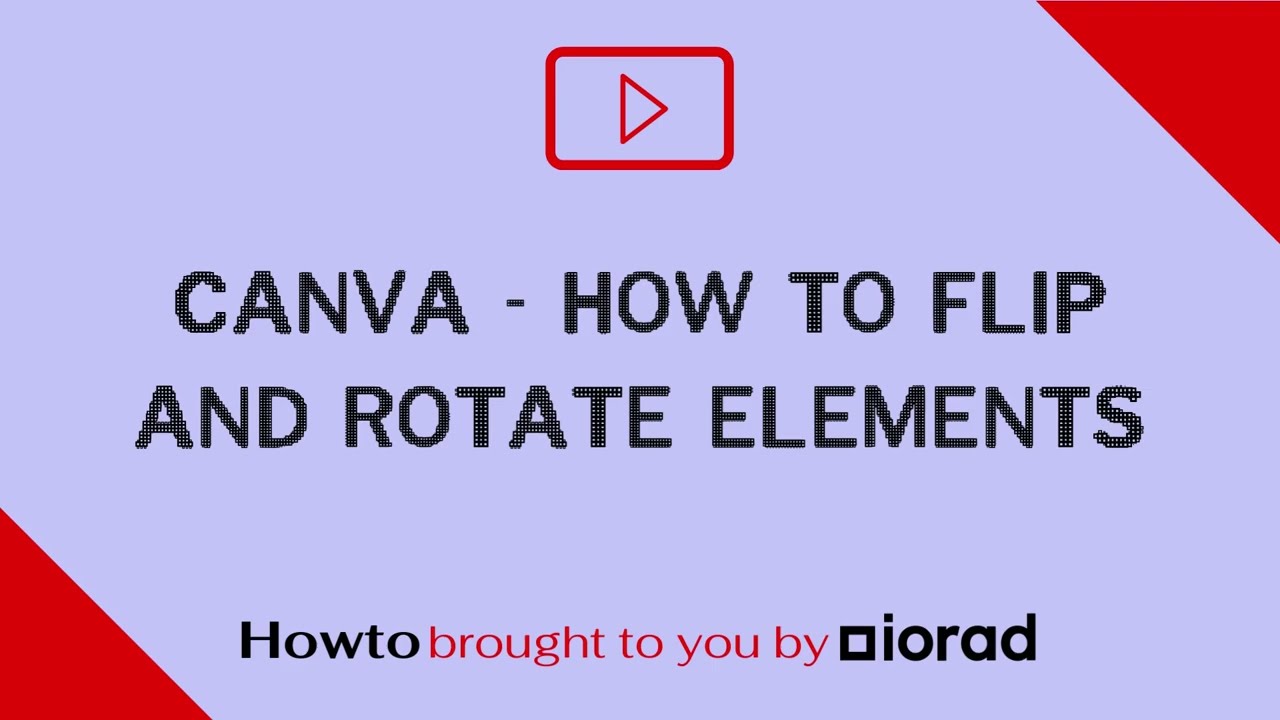Element flipping in Canva is a transformative feature that allows designers to dynamically alter the orientation of various elements in their designs. This technique is not just about flipping images; it encompasses a wide range of elements such as text, shapes, and icons, providing a versatile tool for creative expression.
At its core, element flipping involves the horizontal or vertical transformation of an element, creating a mirrored effect. This can be especially useful when you want to create symmetrical designs or experiment with different visual perspectives.
Let's delve into the details of understanding element flipping in Canva:
1. Types of Element Flipping
Canva offers two primary types of element flipping:
- Horizontal Flipping: This flips the element from left to right, creating a mirror image horizontally.
- Vertical Flipping: This flips the element from top to bottom, creating a mirror image vertically.
2. Applications in Design
The applications of element flipping are vast and varied:
- Enhancing symmetry in designs
- Creating visually appealing compositions
- Adding a playful or artistic touch to elements
- Experimenting with unique perspectives in layouts
3. Accessing Element Flipping
Locating the element flipping feature in Canva is straightforward:
- Click on the desired element in your design.
- Look for the "Flip" option in the toolbar or right-click menu.
- Choose between horizontal or vertical flipping.
4. Combining Flipped Elements
One fascinating aspect of element flipping is the ability to combine flipped and non-flipped elements creatively. This can result in visually compelling and balanced designs that catch the eye.
As you explore the world of element flipping in Canva, remember that experimentation is key. Don't be afraid to play with different combinations and orientations to discover the full potential of this feature in elevating your design projects.
Benefits of Element Flipping
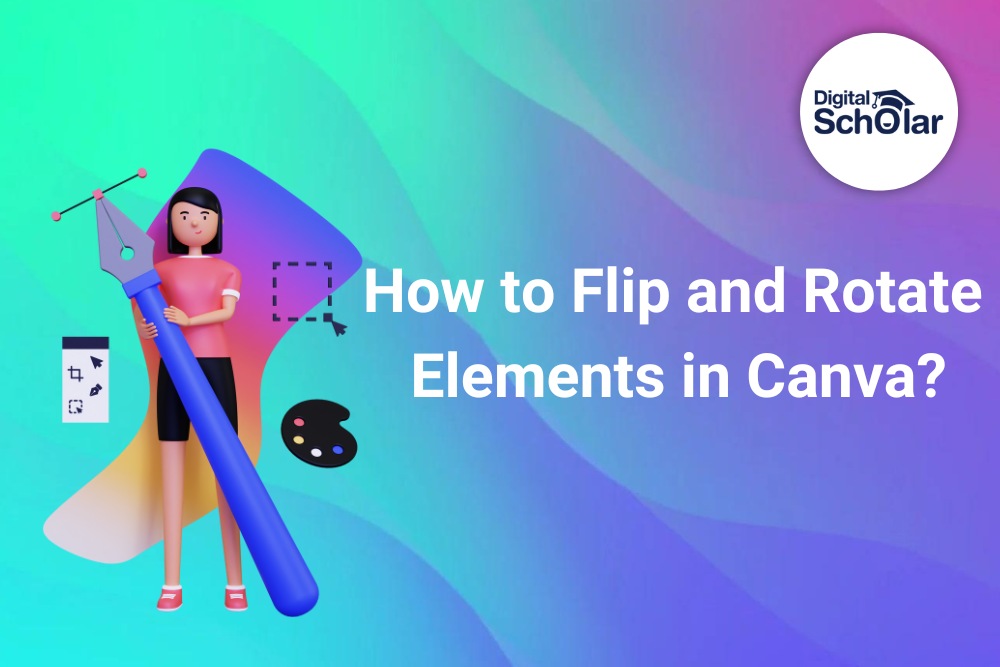
Element flipping in Canva offers a plethora of benefits that can significantly enhance your design workflow and creative output. Let's explore the advantages of incorporating this feature into your projects:
1. Visual Diversity
Element flipping introduces a new dimension of visual diversity to your designs. By flipping elements horizontally or vertically, you can create variations that add interest and uniqueness to your compositions.
2. Symmetry and Balance
One of the key benefits of element flipping is the ability to achieve symmetrical designs effortlessly. Whether you're working on a logo, poster, or social media graphic, this feature allows you to maintain balance in your layout with ease.
3. Time-Efficient Design
For designers working under tight deadlines, element flipping proves to be a time-efficient solution. Instead of creating entirely new elements, you can quickly flip and modify existing ones, saving valuable time without compromising creativity.
4. Artistic Expression
Unleash your artistic expression by incorporating flipped elements into your designs. This feature is particularly valuable for artists and designers looking to experiment with unconventional and imaginative visual concepts.
5. Consistency Across Designs
Element flipping ensures consistency across different design elements. Whether you're developing a series of graphics or maintaining a cohesive brand identity, this feature allows you to maintain uniformity while introducing creative variations.
6. Dynamic Layouts
Create dynamic and engaging layouts by strategically using element flipping. Experiment with the placement and orientation of flipped elements to guide the viewer's attention and create an impactful visual experience.
7. Enhanced Storytelling
Use element flipping to enhance the storytelling aspect of your designs. Whether it's conveying a before-and-after scenario or portraying a symbolic transformation, this feature adds a storytelling layer to your visual narratives.
By harnessing the benefits of element flipping in Canva, designers can elevate their creative output, streamline their workflow, and produce visually compelling designs that leave a lasting impression.
Also Read This: How Much Freelance Fashion Designers Make
Step-by-Step Guide
Embark on a journey to master element flipping in Canva with this comprehensive step-by-step guide. Whether you're a beginner or looking to refine your skills, follow these easy steps to flip elements seamlessly:
1. Open Your Canva Project
Launch Canva and open the project where you want to apply element flipping. Ensure that the elements you wish to flip are already added to your canvas.
2. Select the Element
Click on the element you want to flip. This could be an image, text, shape, or any other design element present in your project.
3. Access the Flip Option
Look for the "Flip" option in the toolbar at the top of the screen. Alternatively, right-click on the selected element to find the "Flip" menu.
4. Choose Horizontal or Vertical Flipping
Upon selecting the "Flip" option, a menu will appear allowing you to choose between horizontal or vertical flipping. Opt for the direction that aligns with your design vision.
5. Preview the Flipped Element
Before finalizing the flip, take a moment to preview the changes. Canva provides a real-time preview, allowing you to see the flipped element instantly.
6. Adjust as Needed
If necessary, make additional adjustments to the flipped element. Canva offers tools to resize, rotate, or further customize the orientation of the flipped element within your design.
7. Duplicate for Creative Combinations
Experiment with creative combinations by duplicating and flipping multiple elements. This is a powerful technique to create symmetrical patterns or dynamic layouts in your designs.
8. Save Your Project
Once satisfied with the flipped elements and overall design, save your Canva project. You now have successfully applied element flipping to enhance your visual creations.
By following this step-by-step guide, you'll unlock the full potential of element flipping in Canva, adding a layer of creativity and versatility to your design projects.
Also Read This: How to Set Up Fiverr Direct Deposit: A Step-by-Step Guide
Tips and Tricks
Maximize the effectiveness of element flipping in Canva with these valuable tips and tricks. Whether you're a seasoned designer or a beginner, these insights will help you take your design skills to the next level:
1. Combine Flipped and Non-Flipped Elements
Tip: Create dynamic and balanced designs by strategically combining flipped and non-flipped elements. This adds visual interest and depth to your compositions.
2. Experiment with Text Flipping
Tip: Don't limit element flipping to images alone. Experiment with flipping text to create unique typographic elements. Adjusting the orientation of text can result in captivating design variations.
3. Utilize the Flip Tool for Symmetry
Tip: Achieve perfect symmetry by using the flip tool. Duplicate and flip elements horizontally or vertically to maintain balance in your designs, especially when working on logos or banners.
4. Play with Layering
Tip: Experiment with layering flipped elements on top of each other. This can create intricate patterns and textures, adding a touch of complexity to your designs.
5. Fine-Tune Element Positioning
Tip: After flipping an element, take advantage of Canva's precise positioning tools. Fine-tune the placement to achieve pixel-perfect alignment and ensure a polished final result.
6. Use Element Flipping for Social Media Graphics
Tip: Enhance your social media graphics by incorporating flipped elements. This can help your content stand out on platforms like Instagram and Facebook, grabbing the audience's attention.
7. Apply Consistent Flipping Across Designs
Tip: Maintain consistency in your design projects by applying similar flipping techniques across different elements. This ensures a cohesive visual identity, especially in branding materials.
8. Create Before-and-After Graphics
Tip: Tell a visual story by using element flipping to create before-and-after graphics. This technique is impactful for showcasing transformations, making it ideal for project presentations or portfolio pieces.
By incorporating these tips and tricks into your design process, you'll not only master the art of element flipping in Canva but also elevate the overall quality and creativity of your visual projects.
Also Read This: How to Reply to Buyer Messages on Fiverr
Common Mistakes to Avoid
While exploring the exciting world of element flipping in Canva, it's essential to be aware of common mistakes that designers may encounter. Avoiding these pitfalls will ensure a smooth and efficient design process. Let's delve into the potential pitfalls and how to steer clear of them:
1. Overlooking Element Alignment
Mistake: Neglecting proper alignment after flipping an element can result in asymmetrical designs.
Avoidance: Always check and adjust the alignment of flipped elements to maintain visual harmony within your design.
2. Inconsistent Flipping Techniques
Mistake: Applying different flipping techniques inconsistently can lead to a lack of cohesiveness in your designs.
Avoidance: Establish a consistent approach to element flipping throughout your project for a unified and professional look.
3. Ignoring Design Context
Mistake: Flipping elements without considering the overall design context can disrupt the flow and message of your composition.
Avoidance: Evaluate how flipped elements contribute to the overall narrative and adjust accordingly to maintain design coherence.
4. Cluttered Compositions
Mistake: Overusing flipped elements or incorporating them without purpose can lead to cluttered and overwhelming compositions.
Avoidance: Be selective in using element flipping and ensure that each flipped element contributes meaningfully to the design without causing visual clutter.
5. Disregarding Readability
Mistake: Flipping text elements without considering readability can result in confusion for the audience.
Avoidance: Pay attention to the legibility of flipped text and adjust font styles or sizes if necessary to maintain readability.
6. Forgetting to Preview
Mistake: Failing to preview flipped elements before finalizing can lead to unexpected outcomes in the design.
Avoidance: Always take advantage of Canva's real-time preview feature to ensure that flipped elements align with your vision.
7. Neglecting Brand Consistency
Mistake: Applying element flipping without considering your brand's visual identity may result in inconsistency.
Avoidance: Ensure that flipped elements align with your brand guidelines and contribute positively to the overall brand image.
By steering clear of these common mistakes, you'll enhance the effectiveness of element flipping in Canva, creating visually appealing and cohesive designs that resonate with your audience.
Also Read This: Can You Have More Than One Account on Fiverr?
FAQ
Explore answers to frequently asked questions about element flipping in Canva to enhance your understanding of this creative feature:
Q: What types of elements can be flipped in Canva?
A: Canva allows you to flip various elements, including images, text, shapes, and icons. The versatility of element flipping extends to a wide range of design components.
Q: Can I combine flipped and non-flipped elements in a single design?
A: Absolutely! Combining flipped and non-flipped elements is a great way to achieve visual diversity and balance in your designs. Experiment with different combinations to find what works best for your project.
Q: Is there a limit to the number of times I can flip an element?
A: There is no strict limit to how many times you can flip an element in Canva. However, it's essential to consider the design context and avoid overusing flipping, which may result in cluttered compositions.
Q: Can I flip text horizontally and vertically in Canva?
A: Yes, you can flip text both horizontally and vertically in Canva. This provides flexibility in creating diverse typographic elements and experimenting with unique visual effects.
Q: How do I ensure proper alignment after flipping elements?
A: To maintain proper alignment, use Canva's positioning tools after flipping an element. Adjust the placement as needed to achieve pixel-perfect alignment within your design.
Q: Will flipping elements affect the quality of images in my design?
A: Flipping elements in Canva does not affect the quality of images. The platform maintains the original resolution and clarity, ensuring that flipped elements retain their visual integrity.
Q: Can I preview the changes before finalizing the flipped elements?
A: Yes, Canva provides a real-time preview of flipped elements, allowing you to see the changes instantly. Take advantage of this feature to ensure that the flipped elements align with your design vision.
Explore the possibilities of element flipping in Canva with confidence, armed with insights from these frequently asked questions.
Conclusion
As we conclude our exploration into the realm of element flipping in Canva, it's evident that this feature adds a layer of creativity and versatility to your design toolkit. The ability to flip elements horizontally and vertically opens up a myriad of possibilities for visual expression and composition.
Throughout this blog post, we've covered the fundamentals of element flipping, its benefits, and provided practical insights through a step-by-step guide. From understanding the types of flipping to avoiding common mistakes, you now have the knowledge to leverage this feature effectively in your designs.
Element flipping in Canva is not just a technical skill; it's an artistic tool that empowers you to create symmetrical, balanced, and visually engaging designs. By combining flipped and non-flipped elements, experimenting with different orientations, and considering design context, you can elevate your creative projects to new heights.
Remember to explore the tips and tricks for maximizing the impact of element flipping, and be cautious of common mistakes that may arise during the design process. Consistency, readability, and alignment are key factors to keep in mind as you integrate this feature into your workflow.
Whether you're a graphic designer, marketer, or enthusiast, element flipping in Canva invites you to push the boundaries of your creativity. Unleash your imagination, experiment with diverse combinations, and let element flipping be a catalyst for innovation in your visual storytelling.
As you embark on your design journey with Canva, may element flipping be a dynamic and inspiring tool that fuels your passion for creating captivating and memorable designs.