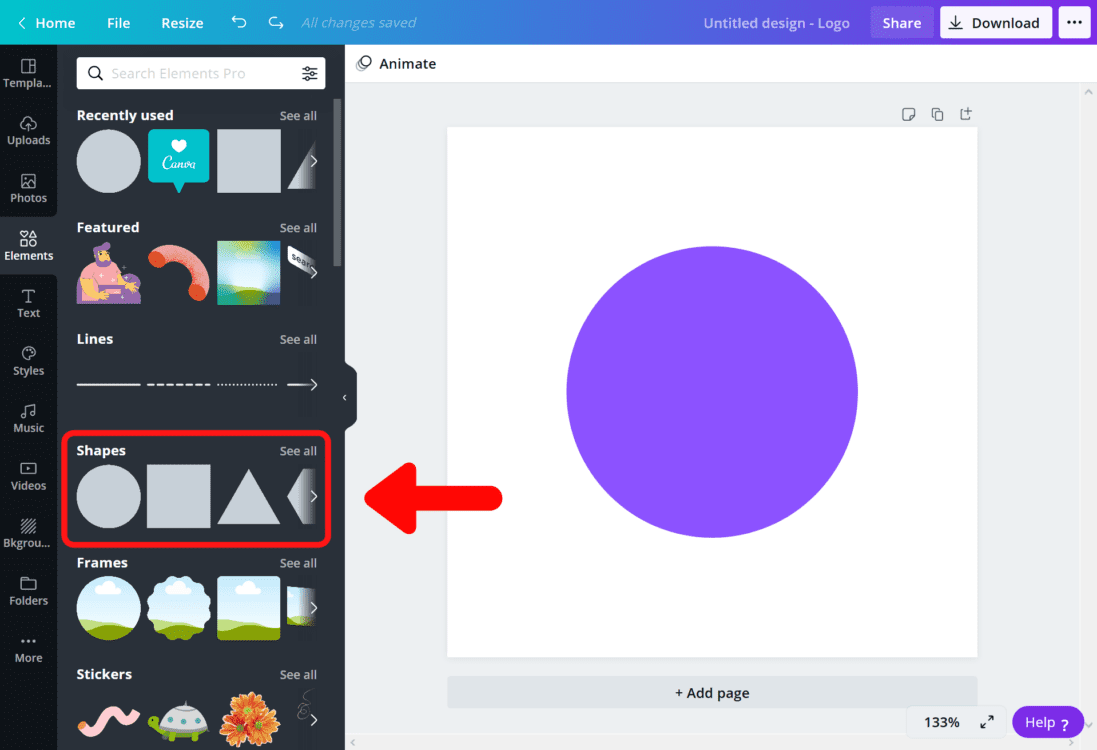Shadows play a crucial role in design, contributing to the overall aesthetics and visual appeal of your creations. In Canva, the incorporation of shadows goes beyond mere decoration, offering several benefits that can elevate your designs to a professional level.
1. Depth and Dimension:
One primary reason to add shadows in Canva is to introduce depth and dimension to your designs. Shadows create a sense of realism, making elements appear more three-dimensional and captivating to the viewer.
2. Visual Hierarchy:
Shadows are effective tools for establishing visual hierarchy within your designs. By strategically placing shadows, you can guide the viewer's attention to specific elements, emphasizing their importance and creating a more structured composition.
3. Highlighting Focal Points:
When used thoughtfully, shadows can highlight focal points in your design. Whether it's text, images, or icons, shadows draw attention to key elements, ensuring that your message or main visual concept is not overlooked.
4. Professional and Polished Look:
Adding shadows in Canva instantly imparts a professional and polished look to your designs. It shows attention to detail and a commitment to creating visually appealing content, which is essential for leaving a lasting impression on your audience.
5. Enhancing Contrast:
Shadows contribute to the overall contrast in your designs, making elements stand out against the background. This increased contrast improves readability and ensures that your design elements don't blend into one another.
6. Creating Atmosphere and Mood:
Shadows can be used to evoke specific atmospheres or moods in your designs. Whether you want to convey a sense of drama, warmth, or tranquility, the strategic use of shadows can help set the tone for your visual content.
Consider experimenting with different shadow types and intensities in Canva to discover the perfect balance for your designs. As we delve into the practical steps in the next sections, you'll gain insights into harnessing the power of shadows to transform your Canva creations.
Getting Started
Embarking on the journey of adding shadows in Canva is a straightforward process. Whether you're a beginner or an experienced designer, the platform's user-friendly interface makes it accessible to all. Follow these simple steps to get started:
1. Accessing the Shadow Feature:
To begin, open your Canva project and select the element to which you want to add a shadow. Look for the "Effects" or "Shadow" option in the toolbar. Click on it to reveal a range of shadow settings.
2. Understanding Basic Shadow Settings:
Canva typically provides options for adjusting the shadow's color, opacity, blur, and angle. Familiarize yourself with these settings as they will be key to achieving the desired shadow effect. Start with subtle adjustments to avoid overwhelming your design with intense shadows.
3. Applying Shadows to Text and Images:
Whether it's text, images, or shapes, Canva allows you to apply shadows to various elements. Experiment with different combinations to see how shadows enhance the overall look of your design. You might find that shadows work exceptionally well with certain fonts or graphics.
4. Adding Shadows to Multiple Elements:
If you have multiple elements in your design that require shadows, you can apply them individually or use Canva's grouping feature. Grouping elements ensures that shadows are applied collectively, maintaining a cohesive and harmonious design.
5. Previewing and Adjusting:
Canva provides a live preview feature, allowing you to see the impact of your shadow settings in real-time. Take advantage of this to fine-tune your shadows until you achieve the desired visual effect. Pay attention to how shadows interact with each other and with the background.
6. Saving Your Design:
Once satisfied with the shadow effects, don't forget to save your design. Canva makes it easy to download your creations in various formats, ensuring compatibility for different platforms and uses.
Getting started with shadows in Canva is an exciting journey of experimentation. The platform's intuitive interface and diverse shadow settings provide ample opportunities to unleash your creativity and elevate your designs.
Also Read This: Where is Fiverr Headquartered?
Choosing the Right Shadow Type
When it comes to adding shadows in Canva, the platform offers a variety of shadow types, each serving a unique purpose. Understanding these options and choosing the right shadow type is crucial for achieving the desired visual impact in your designs. Let's explore the different shadow types available in Canva:
1. Drop Shadows:
Drop shadows are the most common type and can add a subtle, natural-looking shadow that appears as if the element is casting a shadow on the background. These shadows work well for creating depth and separating elements from the canvas.
2. Inner Shadows:
Inner shadows, as the name suggests, are shadows applied inside the boundaries of an element. They can be used to create a recessed or engraved effect, adding a touch of sophistication to text or graphics.
3. Long Shadows:
Long shadows extend the shadow horizontally, creating a dynamic and modern look. This type of shadow is effective for adding a sense of movement and energy to your designs, making it particularly popular in contemporary graphics.
4. Floating Shadows:
Floating shadows lift elements slightly off the canvas, giving the illusion of depth and levitation. This type of shadow is often used to create a playful and whimsical effect, making it suitable for designs with a lighthearted theme.
5. Coloured Shadows:
Beyond the standard grayscale shadows, Canva allows you to experiment with coloured shadows. This feature can be employed to match the overall colour scheme of your design or to add a creative and artistic touch.
6. Combining Multiple Shadow Types:
For more complex and visually appealing designs, consider combining multiple shadow types. Experiment with layering drop shadows, inner shadows, and long shadows to achieve a unique and customised shadow effect that suits your creative vision.
Before finalising your choice, preview different shadow types on your elements to see how they interact with the overall design. Play with the opacity, blur, and angle settings to fine-tune the shadows and achieve the perfect balance for your specific project.
Also Read This: How to Publish a Draft Gig on Fiverr
Adjusting Shadow Settings
Once you've chosen the right shadow type in Canva, the next step is to fine-tune the shadow settings to achieve the desired visual impact. Canva provides a range of adjustable parameters that allow you to customise shadows according to your design requirements. Let's delve into the key shadow settings and how to make the most of them:
1. Opacity:
The opacity setting controls the transparency of the shadow. A lower opacity creates a subtle and soft shadow, while a higher opacity makes the shadow more pronounced. Strike a balance that complements your design without overpowering it.
2. Blur:
The blur setting determines the softness or sharpness of the shadow's edges. Increasing the blur creates a smoother transition between the shadow and the element, while reducing it results in a sharper, more defined shadow. Experiment with different blur levels to find the optimal balance for your design.
3. Colour:
Canva allows you to customise the colour of your shadows. While graceless shadows are commonly used for a natural look, incorporating coloured shadows can add a creative and vibrant touch to your designs. Match the shadow colour to your overall colour scheme or use contrasting colours for a bold effect.
4. Angle:
The angle setting determines the direction from which the light source is casting the shadow. Adjusting the angle can significantly impact the visual perception of your design. Experiment with different angles to find the most flattering and effective shadow placement for your elements.
5. Size:
Some shadow types, such as drop shadows, may have a size or distance setting. This parameter controls how far the shadow extends from the element. Be mindful of the size, as too much can create a heavy and distracting effect, while too little may make the shadow barely noticeable.
As you adjust these settings, take advantage of Canva's live preview feature to see the real-time impact on your design. Iterate through different combinations until you achieve the perfect balance of shadows that enhances your design without overshadowing its main elements. Don't be afraid to experiment and trust your creative instincts as you fine-tune the shadow settings in Canva.
Also Read This: How to Turn Off Live Portfolio in Fiverr
Advanced Tips and Tricks
As you become more adept at using shadows in Canva, there are several advanced tips and tricks that can take your design skills to the next level. These techniques allow for greater creativity and customization, ensuring your designs stand out. Let's explore some advanced tips for mastering shadows in Canva:
1. Layering Shadows:
Experiment with layering different shadow types on the same element or across multiple elements. This can create a multidimensional effect, adding depth and complexity to your designs. Adjust the opacity and blur of each layer to achieve a harmonious balance.
2. Gradient Shadows:
Create gradient shadows by adjusting the opacity or color of the shadow across its length. This technique is particularly effective for long shadows, allowing you to introduce a gradient effect that adds visual interest and sophistication to your design.
3. Shadow Highlighting:
Consider using shadows not only for depth but also as a tool to highlight specific areas of your design. Apply shadows strategically to draw attention to key elements, guiding the viewer's focus and enhancing the overall composition.
4. Dynamic Light Sources:
Imitate dynamic lighting by adjusting the angle and intensity of shadows. Experiment with varying light sources to create a sense of movement and realism in your designs. This can be particularly impact when working on illustrations, icons, or product images.
5. Shadow Gradients in Text:
Apply shadow gradients specifically to text elements to achieve a stylish and contemporary look. Gradual changes in shadow colour or opacity within text can add a subtle but effective touch, making your typography visually engaging.
6. Texture and Pattern Shadows:
Incorporate texture or pattern overlays into your shadows to introduce unique visual elements. This technique works well for creating intricate and detailed designs, providing an extra layer of creativity to your projects.
By integrating these advanced tips and tricks into your shadow design process, you can elevate your Canva creations to a professional and artistic level. Remember to experiment with moderation and consider the overall theme and purpose of your design to ensure the advanced techniques enhance rather than distract from your visual message.
Also Read This: Succeeding as a Digital Marketer Freelancer
Common Mistakes to Avoid
While adding shadows in Canva can greatly enhance your designs, it's important to be mindful of potential pitfalls that could diminish the overall impact. Avoiding common mistakes ensures that your use of shadows contributes positively to your design rather than detracting from it. Let's explore some common mistakes to steer clear of:
1. Overusing Shadows:
One of the most common mistakes is overusing shadows, which can lead to a cluttered and distracting design. Be selective in applying shadows and ensure they enhance the overall composition rather than overshadowing key elements.
2. Inconsistent Shadow Styles:
Using different shadow styles across various elements can create visual chaos. Maintain consistency in shadow types, opacity, and colour throughout your design to achieve a cohesive and professional look.
3. Ignoring Composition:
Failure to consider the overall composition of your design when applying shadows can result in a lack of balance. Shadows should complement the layout and guide the viewer's eye rather than disrupting the flow of the design.
4. Neglecting Readability:
Applying overly dark or intense shadows to text elements can hinder readability. Ensure that shadows enhance rather than obscure your text, choosing shadow settings that maintain clarity and legibility.
5. Mismatched Colour Choices:
If opting for coloured shadows, be cautious about choosing hues that clash with your design's colour palette. A mismatched shadow colour can distract from the overall harmony of your composition.
6. Ignoring Responsiveness:
For digital designs intended for various platforms, it's crucial to consider how shadows will appear across different devices. Shadows that work well on a computer screen might not translate as effectively to smaller screens or print.
7. Lack of Realism:
Avoid creating shadows that defy natural lighting conditions. Shadows should align with the perceived light source in your design to maintain a sense of realism and coherence.
By steering clear of these common mistakes, you can ensure that shadows enhance your Canva designs, contributing to a polished and visually appealing final product. Regularly review your designs with a critical eye to identify and rectify any potential shadow-related issues.
Also Read This: How to Work on Fiverr: A Complete Guide in Sinhala
FAQ
Q: Can I add shadows to any element in Canva?
A: Yes, Canva allows you to add shadows to various elements, including text, images, shapes, and icons. Simply select the desired element and access the shadow settings to customise the effect.
Q: Are there limitations to the number of shadows I can apply in a single design?
A: Canva doesn't impose strict limitations on the number of shadows you can apply. However, it's advisable to exercise moderation and avoid overusing shadows to maintain a clean and focused design.
Q: Can I adjust shadows on the Canva mobile app?
A: Yes, you can adjust shadows on the Canva mobile app. The app provides a user-friendly interface that allows you to access and customise shadow settings for your design elements on the go.
Q: What is the recommended shadow opacity for a subtle effect?
A: For a subtle shadow effect, consider using a lower opacity setting. Start with values around 10-20% and adjust as needed. It's essential to strike a balance that adds depth without overshadowing the main elements of your design.
Q: How can I create a shadow gradient in Canva?
A: To create a shadow gradient, experiment with adjusting the opacity or colour of the shadow across its length. This technique is effective for long shadows and can be customised to add a gradient effect, enhancing the visual appeal of your design.
Q: Do shadows affect the file size of my Canva design?
A: While shadows may contribute slightly to the file size, the impact is generally minimal. Canva optimises file sizes for efficient online use. However, if file size is a concern, consider reviewing and adjusting the resolution of your design elements.
Q: Can I download designs with shadows in different file formats?
A: Yes, Canva allows you to download your designs with shadows in various file formats, including JPEG, PNG, PDF, and more. Choose the format that best suits your intended use and platform.
Q: Are there any plans to introduce additional shadow features in Canva?
A: Canva regularly updates its features based on user feedback and industry trends. While specific future features are not guaranteed, Canva strives to enhance the user experience and provide a wide range of creative tools, including shadow options.
Conclusion
Congratulations on mastering the art of adding shadows in Canva! By following the simple steps outlined in this blog post, you've unlocked a powerful tool for enhancing the visual appeal of your designs. Shadows, when used thoughtfully, can add depth, dimension, and a professional touch to your creations.
Throughout this guide, we explored the importance of shadows in design, the various shadow types available in Canva, and advanced tips to take your shadow game to the next level. We discussed the significance of adjusting shadow settings, ensuring that opacity, blur, color, angle, and size are tailored to your design needs.
Remember to be mindful of common mistakes to avoid, such as overusing shadows, inconsistent styles, and neglecting composition. By steering clear of these pitfalls, you can ensure that shadows contribute positively to your designs without overshadowing key elements.
Whether you're a seasoned designer or just starting, the flexibility and user-friendly interface of Canva make it a versatile platform for unleashing your creativity. Experiment with different shadow types, explore advanced techniques, and don't hesitate to push the boundaries to create designs that captivate your audience.
As you continue your design journey, stay updated on Canva's features, and be on the lookout for new tools and options that may further elevate your design experience. Embrace the dynamic world of design, and may your future creations shine with the added brilliance of well-crafted shadows. Happy designing!