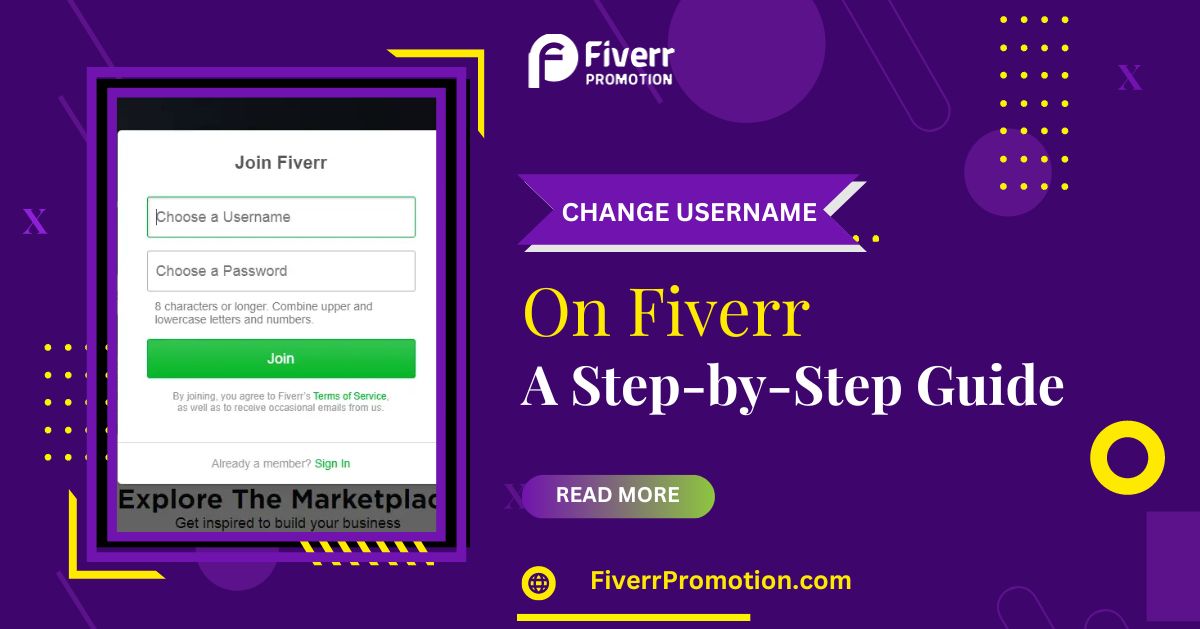Changing your username on Fiverr is a decision that should not be taken lightly. It can have a significant impact on your online presence and the way clients perceive you. Here are some compelling reasons why you might consider changing your Fiverr username:
- Rebranding: If you've decided to rebrand your services or take a new professional direction, changing your username can help reflect this transformation. A fresh username can be the first step in showcasing your new identity to potential clients.
- Professionalism: Your username is often the first thing clients see when they interact with you on Fiverr. Having a professional and memorable username can help you stand out and make a positive impression on clients from the start.
- Privacy Concerns: If you have privacy concerns or wish to maintain a level of anonymity, changing your username can provide an extra layer of security. You can create a username that doesn't reveal your real name or other personal information.
- Market Testing: If you've been using Fiverr for a while and want to see how a different username might affect your success, changing it can be a way to test the market and gather data on client interactions and conversion rates.
- Brand Consistency: If you're building a brand that extends beyond Fiverr, ensuring consistency across various online platforms, including your username, is essential. Changing your username to match your brand can be a strategic move.
Before you decide to change your username, carefully consider your goals and the potential impact on your Fiverr business. It's essential to strike a balance between reflecting your unique identity and maintaining professionalism. Once you're confident that a username change is the right step for you, proceed to follow the steps in our guide to make the transition smoothly.
Step 1: Log in to Your Fiverr Account
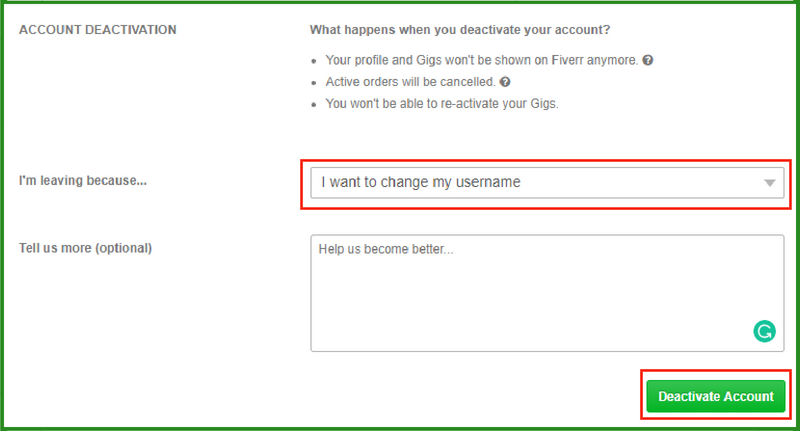
Before you can change your Fiverr username, you need to log in to your Fiverr account. Follow these simple steps to access your account:
- Visit Fiverr's Website: Open your web browser and go to the Fiverr website at https://www.fiverr.com/.
- Locate the 'Log In' Button: On the top right-hand corner of the homepage, you'll find the 'Log In' button. Click on it to proceed.
- Enter Your Credentials: You'll be directed to the login page. Enter the email address associated with your Fiverr account and your password. Ensure you provide accurate login details.
- Click 'Log In': After entering your credentials, click the 'Log In' button to access your Fiverr account.
Once you've successfully logged in, you're ready to proceed with changing your Fiverr username. If you encounter any issues during the login process, make sure you've entered the correct email and password. If you've forgotten your password, Fiverr provides options for password recovery or resetting.
It's essential to log in to the correct Fiverr account associated with the username you want to change. Verify your account details before proceeding to ensure a smooth experience throughout the username change process. Now that you've logged in, let's move on to the next step to change your Fiverr username.
Also Read This: What Beginner Freelance Writers Typically Make
Step 2: Go to Your Profile Settings
Accessing your profile settings is a pivotal step in changing your Fiverr username. Here's how to navigate to this crucial section:
- Stay Logged In: Ensure you are still logged in to your Fiverr account after completing Step 1.
- Hover Over Your Profile Picture: In the top right-hand corner of the Fiverr homepage, you will see your profile picture or avatar. Hover your mouse pointer over it.
- Select 'Profile': After hovering, a dropdown menu will appear. Click on 'Profile' to access your profile page.
By following these steps, you'll be directed to your Fiverr profile page, where you can make various changes to your account, including updating your username. Your profile page is a central hub for managing your Fiverr identity, so it's essential to become familiar with it.
Once you've reached your profile settings, you're ready to proceed with the username change. Keep in mind that it's crucial to verify that you are in the correct account and on the correct page. A common mistake is being logged into the wrong account, so double-check your details before moving forward.
Now, you're all set to move on to the next step in the process of changing your Fiverr username. Let's continue to ensure you successfully achieve your desired username.
Also Read This: How to Spot a Scammer on Fiverr
Step 3: Select 'Account'
Now that you're on your Fiverr profile page, the next step in changing your username is to navigate to the 'Account' section. Follow these instructions to find and select 'Account'.
- Ensure You're on Your Profile Page: Verify that you're on your Fiverr profile page. Look for your profile information, including your name and profile picture, to confirm.
- Locate the Sidebar: On the left side of your profile page, you'll see a sidebar with various options. This is where you can access different account settings.
- Click on 'Account': Scroll down the sidebar and find the 'Account' option. Click on it to access your account settings.
By following these steps, you will enter the 'Account' section of your Fiverr profile. This section provides access to several account-related settings, including the option to change your username.
It's important to double-check that you're in the correct account and have successfully reached the 'Account' section. Sometimes, users may inadvertently access the account settings of a different profile if they have multiple accounts. Confirm your details to ensure a smooth experience.
Now that you've reached the 'Account' section, you're one step closer to changing your Fiverr username. The next step will guide you through initiating the username change process. Let's continue to customize your Fiverr experience.
Also Read This: Can I Edit a Review on Fiverr?
Step 4: Click on 'Change Username'
Now that you're in the 'Account' section of your Fiverr profile, you're ready to initiate the process of changing your username. Here's how to proceed:
- Verify Your Account Details: Before making any changes, ensure that you're in the correct Fiverr account. Double-check your profile picture, name, and other identifying information.
- Look for 'Username' Options: Within the 'Account' section, you should see a list of various account-related settings. Scroll down or navigate through the menu to find 'Username' or 'Change Username.'
- Click on 'Change Username': Once you've located the 'Change Username' option, click on it to begin the username change process.
Clicking on 'Change Username' will typically open a new page or window where you can input your desired new username. Keep in mind that Fiverr may have specific guidelines for usernames, such as character limits and restrictions, so ensure that your chosen username complies with these rules.
It's crucial to be cautious at this stage to avoid any unintended changes. Always verify your account details and that you are clicking on the correct option. Username changes can have a significant impact on your Fiverr identity, so it's important to ensure accuracy.
With this step completed, you've initiated the process of changing your Fiverr username. The next steps will guide you through entering and confirming your new username. Let's continue on your journey to a new online identity on Fiverr.
Also Read This: How to Write Articles on Fiverr
Step 5: Enter Your New Username
Now that you've initiated the process to change your Fiverr username, you'll need to enter your desired new username. Follow these steps to proceed:
- Username Guidelines: Before entering your new username, be aware of Fiverr's guidelines for usernames. These guidelines often include character limits, the use of special characters, and other restrictions. Ensure your chosen username complies with these rules.
- Input Your New Username: You'll find a text box or field where you can type your new username. Carefully enter the new username you wish to use on Fiverr.
- Check for Availability: After entering your desired username, there may be a feature to check its availability. Fiverr will inform you if the username is already in use. If it's available, you can proceed.
- Confirm Your Choice: If your chosen username is available and meets Fiverr's guidelines, you'll likely find a confirmation or 'Save' button. Click this to confirm your new username.
Choosing a new username is a significant step, and it's essential to select one that represents your brand, is professional, and adheres to Fiverr's rules. Remember that your username is how potential clients will identify you, so make your choice thoughtfully.
While entering your new username, also be aware of any spelling or typing errors. A typo in your username can lead to confusion and may not be easily corrected, so double-check your entry for accuracy.
With your new username confirmed, you're on the path to a refreshed identity on Fiverr. The next step in the process will help you finalize the change and ensure a seamless transition to your new username. Let's continue the journey.
Also Read This: How to Write Fiverr Tags: A Comprehensive Guide
Step 6: Confirm the Change
You're now in the final step of the process to change your Fiverr username. After entering your new username, it's time to confirm the change. Follow these instructions to complete this crucial step:
- Review Your New Username: Before confirming the change, carefully review the new username you've entered. Ensure it's correctly spelled, adheres to Fiverr's guidelines, and represents your online identity effectively.
- Recheck Availability: If you had to check for username availability during the previous step, confirm once more that the username you've chosen is still available. It's possible that it might have been taken by another user during this process.
- Click 'Confirm' or 'Save': When you're satisfied that your new username meets all the requirements and is available, click the 'Confirm' or 'Save' button. This action will officially apply your new username to your Fiverr account.
- Confirmation Message: After clicking 'Confirm' or 'Save,' you should receive a confirmation message indicating that your username change has been successfully processed. It's a good practice to save or screenshot this confirmation for your records.
Once you've confirmed the username change, your Fiverr account will reflect the new username immediately. This new username will be visible to clients, and it's how they will recognize and interact with you on the platform. It's a crucial part of maintaining your online identity and brand on Fiverr.
Remember that your Fiverr username change is not reversible, so it's essential to make sure you're satisfied with your choice before confirming. Be attentive during this step to avoid any errors that might require additional changes in the future.
Congratulations! You've successfully completed the process of changing your Fiverr username. Your new username is now active, and you can enjoy your refreshed online presence on the platform. If you have any questions or encounter issues during this process, Fiverr's support team is available to assist you.
- 2. Are there any restrictions on the characters I can use in my new username?
Yes, Fiverr has specific guidelines for usernames. Your username can contain letters, numbers, and underscores. It must be between 3 and 30 characters in length, and it cannot include spaces, special characters, or offensive content. - 3. What if the username I want is already taken by another user?
If your desired username is already in use, you'll need to choose an alternative. Fiverr does not allow duplicate usernames, so you'll need to be creative in selecting a unique name. - 4. Will changing my username affect my reviews and ratings on Fiverr?
No, changing your username will not impact your reviews, ratings, or order history on Fiverr. Your account information and order history remain unchanged. - 5. Can I change my username on the Fiverr mobile app?
Yes, you can change your username using the Fiverr mobile app. The process is similar to changing it on the desktop website, and the same guidelines and restrictions apply.
Conclusion
Your Fiverr username is a vital part of your identity on the platform. Changing it can help you rebrand, maintain professionalism, enhance privacy, test the market, and ensure brand consistency. However, it's essential to make this decision thoughtfully, considering your long-term goals and Fiverr's guidelines.
We've walked you through the entire process, from logging in to your Fiverr account to confirming your new username. Each step emphasized the importance of accuracy and verification to avoid any unintended changes or complications. Your new username should be a reflection of your brand and professional identity.
We've addressed common questions about changing your username on Fiverr, ensuring you have the information you need to make an informed decision.
Remember, your Fiverr username is how clients identify and remember you. It's your digital brand, so choose it carefully and update it when it aligns with your evolving professional goals. A well-considered username can help you stand out and make a positive impression on potential clients. Now that you've completed the process, enjoy your refreshed online identity on Fiverr!