If you’re a freelancer or business owner, you probably know how important platforms like Fiverr are for finding services or offering your skills. However, sometimes users face issues accessing Fiverr when they’re using the Firefox browser. If you’ve encountered the dreaded “Can’t Join” message while trying to sign up or log in, don’t worry! In this post, we’ll discuss some common issues users face when accessing Fiverr on Firefox and provide you with practical solutions to get everything working smoothly again.
Common Issues with Fiverr on Firefox
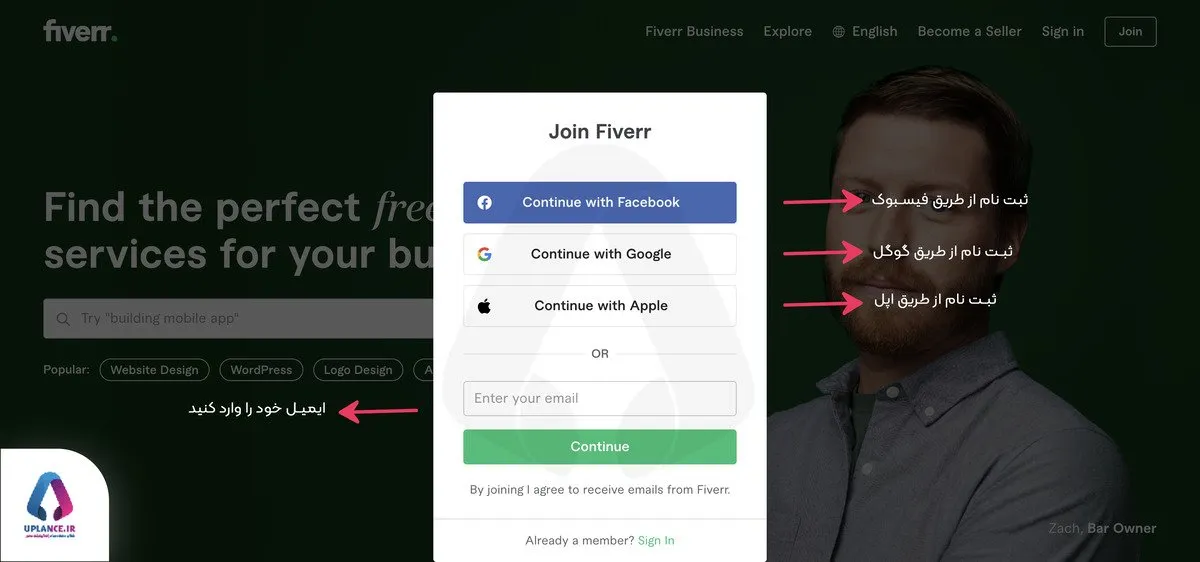
When it comes to accessing Fiverr through Firefox, several issues can pop up, causing frustration. Let’s break down some of the most common problems and the potential reasons behind them:
- Browser Compatibility: Sometimes, Fiverr may not be fully compatible with certain versions of Firefox, leading to glitches or functionality problems.
- Cache and Cookies Issues: Outdated or corrupted cache and cookies can interfere with how Fiverr loads. This may result in error messages or the inability to log in.
- Extensions Conflicts: Various browser extensions, especially ad blockers or privacy-focused add-ons, can disrupt Fiverr’s operation, causing it to behave unexpectedly.
- JavaScript Disabled: Fiverr relies heavily on JavaScript; if it’s disabled in your browser, certain features may not work properly.
- Firewall or Security Settings: Your Firefox security settings could be configured too strictly, preventing Fiverr from functioning correctly.
Now that we've identified some of the common issues, the next step is finding solutions to get you back to using Fiverr without a hitch! Stay tuned to learn more about how to troubleshoot these problems effectively.
Also Read This: How to Add Video Consultation in Fiverr
3. Step-by-Step Troubleshooting Guide
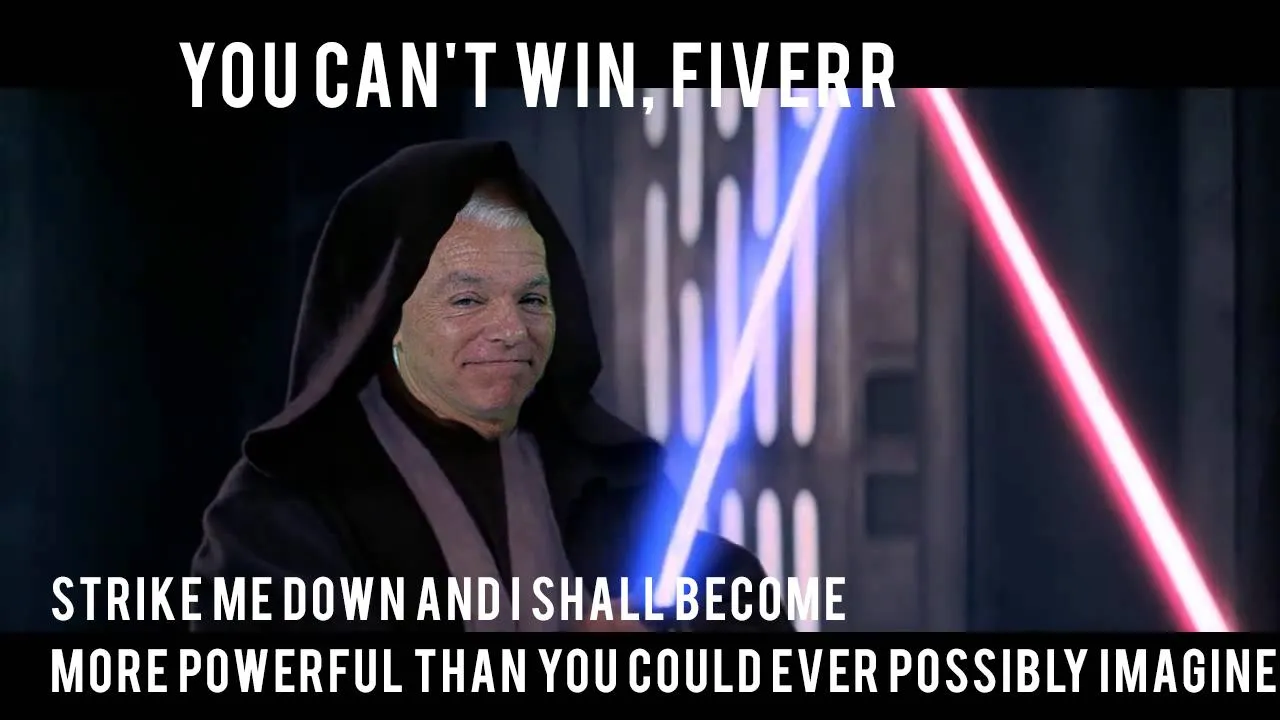
If you're having a hard time joining Fiverr using Firefox, don't worry! It's a common issue, and the good news is there are several straightforward steps you can take to resolve it. Below, you’ll find a step-by-step troubleshooting guide that can help you regain access to Fiverr without any hassle. Let's dive in!
- Clear Your Browser Cache:
Sometimes, cached data can cause issues. To clear your cache, go to Firefox settings, find the Privacy & Security section, and click on 'Clear Data'. Make sure to select 'Cached Web Content' and hit 'Clear.'
- Update Firefox:
Ensuring that you have the latest version of Firefox is crucial. To update, click on the hamburger menu in the top right corner, go to 'Help,' and select 'About Firefox.' The browser will automatically check for updates.
- Disable Add-ons:
Add-ons can sometimes interfere with website connectivity. Go to the 'Add-ons' section (from the hamburger menu), and disable all add-ons to see if it resolves the issue. If it does, you can enable them one by one to find the culprit.
- Check Firewall Settings:
Your computer's firewall settings might block certain sites. Make sure Fiverr is not listed as a blocked site in your firewall settings. You can usually find this in the control panel of your system.
- Try Different DNS Settings:
Sometimes, DNS can be an issue. Try switching to public DNS servers, such as Google DNS (8.8.8.8 and 8.8.4.4). You can change this in your network settings.
By following these troubleshooting steps, you’ll hopefully be able to join Fiverr using Firefox without any more headaches.
Also Read This: How to Apply Fiverr Credit to Your Order
4. 1. Check Your Internet Connection
Your internet connection is the very first thing you should check when you encounter issues connecting to Fiverr or any website. A stable internet connection is essential for seamless browsing. Here’s how you can confirm whether your internet is working properly:
- Run a Speed Test:
Use a site like Speedtest to measure your internet speed. This will help you determine if your connection is sluggish or facing interruptions.
- Reconnect to Wi-Fi:
Sometimes, simply disconnecting and reconnecting to your Wi-Fi can solve connectivity issues. Try toggling your Wi-Fi off and on.
- Switch Networks:
If possible, switch to a different network. For instance, if you're currently on Wi-Fi, try connecting via mobile data (if allowed) to see if the issue persists.
- Restart Your Router:
Unplugging your router for a minute and plugging it back in can often resolve connectivity problems. It allows the router to reset and might enhance your internet stability.
After checking your internet connection and ensuring it’s stable, you can proceed with other troubleshooting steps to resolve your access issues with Fiverr on Firefox.
Also Read This: How to Write on Fiverr: A Comprehensive Guide
5. Update Firefox to the Latest Version
If you're having trouble joining Fiverr on Firefox, the first step you should consider is ensuring that you're using the latest version of the browser. Keeping your browser updated can resolve many compatibility issues and bugs that might be preventing your access to Fiverr. Here’s how you can easily update Firefox:
- Open your Firefox browser.
- Click on the three horizontal lines (the menu button) in the upper right corner.
- Select "Help" from the drop-down menu.
- Click on "About Firefox." This will automatically check for updates and download them.
- Once the update is downloaded, click "Restart to update Firefox."
Once your browser restarts, try navigating to Fiverr again. If the problem persists, here are a few additional tips:
- Check your internet connection: Sometimes a weak or unstable connection can interfere with access to websites.
- Disable any conflicting add-ons: Certain extensions can cause issues. Try disabling them temporarily to see if that helps.
Regular updates not only improve security but also enhance performance, so it's a good habit to ensure your browser is current. By following these steps, you might find that your access issue is resolved!
Also Read This: How Does Fiverr Affiliate Work?
6. Clear Browser Cache and Cookies
Another effective way to troubleshoot issues with Fiverr on Firefox is to clear your browser's cache and cookies. Over time, your browser accumulates a lot of temporary files, which can sometimes lead to glitches in accessing websites. Clearing these can give your browser a fresh start, similar to tidying up your workspace!
Here are the steps to clear your cache and cookies in Firefox:
- Open Firefox and click on the three horizontal lines in the top-right corner.
- Select "Settings" or "Options" from the dropdown menu.
- On the left-hand side, click on "Privacy & Security."
- Scroll down to the "Cookies and Site Data" section.
- Click "Clear Data."
- Make sure both options for "Cookies and Site Data" and "Cached Web Content" are checked, then click "Clear."
After clearing the cache and cookies, it's a good idea to restart Firefox and give Fiverr another shot. By acting on this, you allow your browser to load fresh data directly from the Fiverr site, which often helps in resolving access issues.
If you find yourself unsure about the steps, don't hesitate to look up specific guides or video tutorials online. Trust me, clearing your cache can work wonders when it comes to getting rid of those pesky issues!
Also Read This: How to Modify Your Gig on Fiverr: A Step-by-Step Guide
7. Disable Browser Extensions
If you're having trouble joining Fiverr on Firefox, one of the common culprits could be your browser extensions. These handy little add-ons can enhance your browsing experience, but sometimes they can also create conflicts with certain websites.
Before jumping into any technical fixes, it’s a good idea to check your extensions. Here’s a simple way to do that:
- Open Firefox and click on the menu button (the three horizontal lines in the top right corner).
- Select "Add-ons and themes" from the dropdown menu.
- Look for the "Extensions" tab on the left side of the screen.
- Here, you can see all the extensions that are currently enabled.
To disable an extension, simply click the toggle switch next to it. It's often effective to start by disabling all extensions, then try accessing Fiverr again. If it works, you can enable each extension one by one to identify the troublesome one.
Additionally, some security or ad-blocking extensions might be particularly problematic. If you find one that interferes with Fiverr, consider either disabling it while you use the site or looking for alternative options that won’t cause conflicts.
Remember, extensions can be super useful, but sometimes they can also get in the way. A bit of trial and error might be the key!
Also Read This: What Guru.com Charges Freelancers
8. Adjust Firefox Settings
In some cases, the settings in Firefox might be the reason you can’t join Fiverr. Luckily, adjusting these settings is typically straightforward. Here’s a step-by-step guide to help you out:
- Open Firefox and click on the menu button (the three horizontal lines).
- Select "Settings" from the dropdown menu.
- Scroll down to the "Privacy & Security" section.
Now, let’s look at a few specific settings to adjust:
- Cookies and Site Data: Make sure cookies are enabled. Fiverr may require cookies to function properly, so check that they are allowed.
- Enhanced Tracking Protection: You might want to switch this to "Standard" while testing Fiverr. If it’s set to "Strict," it could block some important features.
- Clear Cache: Sometimes, old cached data can cause issues. Go to "Cookies and Site Data" and click on "Clear Data" for a fresh start.
After adjusting these settings, restart Firefox and give Fiverr another shot! Sometimes, these little tweaks can make all the difference in your browsing experience.
Also Read This: Breaking Into the Field as a Freelance Business Consultant
6. Test on a Different Browser
If you're still having trouble joining Fiverr using Firefox, it might be time to switch gears and give a different browser a shot. Sometimes, specific browsers can create unexpected hurdles that prevent seamless interaction with websites. So, why not try one of the many alternatives available?
Here are a few popular options to consider:
- Google Chrome: Known for its speed and robust app ecosystem, Chrome is a reliable choice. Plus, it often resolves compatibility issues since many websites optimize for it.
- Microsoft Edge: The newer version of Edge has come a long way, offering great performance and security features while being user-friendly.
- Safari: If you're using a Mac or an iOS device, Safari might be your best option. It’s optimized for Apple products and often works smoothly with various websites.
- Brave: Focused on privacy, this browser blocks ads and trackers, ensuring a faster and safer browsing experience. It’s ideal if you want to maintain your online privacy.
Testing Fiverr on a different browser can help pinpoint whether the issue lies with Firefox itself. Simply download one of these browsers, open it up, and try to join Fiverr again. You might be pleasantly surprised by the outcome!
Also Read This: How to Change Your Fiverr Business Account to a Seller Account
Alternative Solutions
If switching browsers doesn’t solve the issue, there are still plenty of alternative solutions you can explore to get back on Fiverr.
Here are some steps to consider when troubleshooting your connection:
- Clear the Cache and Cookies: Sometimes old cached data can cause conflicts. Go into your browser settings, find the option to clear cache and cookies, and give it a try.
- Check Extensions: Some browser extensions can interfere with how websites function. Disable any unnecessary extensions and see if that resolves the issue.
- Update Firefox: Ensure that your Firefox browser is up to date. An outdated version might lack compatibility with Fiverr’s latest features.
- Disable VPN/Proxy: If you’re using a VPN or proxy, it might be worth turning it off temporarily. Sometimes these tools can create barriers to access.
- Restart Your Device: A simple restart can sometimes clear up software glitches. Go ahead and reboot your computer or device.
- Contact Fiverr Support: If all else fails, reaching out to Fiverr's customer support can be a practical solution. They are knowledgeable and might provide insights specific to your issue.
By experimenting with these alternative solutions, you should be able to overcome the hurdles preventing you from joining Fiverr on Firefox. Don’t hesitate to try them out—it could make all the difference!
Also Read This: How to Earn Money on Fiverr App
1. Use Fiverr's Mobile App
If you’re having a tough time accessing Fiverr through Firefox, why not give their mobile app a shot? It's a nifty alternative that often bypasses some of the browser-related issues you might be facing. Here’s how you can make the most of the Fiverr mobile app:
- Download the App: Head over to the App Store or Google Play Store and search for "Fiverr." Download and install the app on your device.
- Create or Log In: If you’re new, you can easily create an account right from the app. If you’re already a member, simply log in with your existing credentials.
- User-friendly Interface: The mobile app is designed for easy navigation, allowing you to browse gigs, communicate with sellers, and manage your orders with just a few taps.
- Push Notifications: Enable notifications for updates on your projects and messages, so you’re always in the loop without needing to be glued to your computer.
Using the Fiverr mobile app not only provides a seamless alternative but also allows you to work on the go. Whether you’re at a cafe, commuting, or just lounging at home, you can keep your Fiverr experience smooth and hassle-free. So, if Firefox isn’t cooperating, grab your phone and dive into freelancing with Fiverr!
Also Read This: How to Login to Fiverr: Step-by-Step Guide
2. Contact Fiverr Support
If you've tried everything and you're still stuck with Firefox, it might be time to reach out to Fiverr’s support team. They’re equipped to help you troubleshoot specific issues that might be unique to your account or circumstances. Here’s how to go about it:
- Visit the Help Center: Navigate to the Fiverr Help Center. It’s a treasure trove of articles and FAQs that might address your issue without the need for direct contact.
- Submit a Support Ticket: If the articles don’t cover your problem, look for the “Contact Us” option. Fill out the form with clear and detailed information about your issue.
- Be Specific: When you describe your problem, include details like any error messages, what you’ve tried so far, and the specific version of Firefox you’re using. This will help the support team assist you faster.
- Check Email for Responses: Once you’ve submitted your query, keep an eye on your email. Fiverr support usually responds promptly, offering solutions or additional troubleshooting steps.
Connecting with Fiverr Support can bring you peace of mind. They want to ensure you have a great experience on their platform, so don’t hesitate to reach out for help. With their guidance, you’ll likely be back to exploring gigs in no time!
Also Read This: How to Succeed as a Freelance Tutor
13. Conclusion
In wrapping up our discussion on the challenges you might face joining Fiverr using Firefox, it's evident that technical issues can sometimes be a hurdle for even the most seasoned web users. But don't let this discourage you! Most problems can be resolved with a few simple steps, as we've outlined throughout this guide. Always remember to keep your browser updated, clear your cache and cookies, and ensure any conflicting extensions or blockers are disabled.
Moreover, if you're still struggling, don’t hesitate to reach out to Fiverr’s customer support for assistance. They’re there to help! It can sometimes feel frustrating to run into obstacles, especially when you’re eager to dive into the freelance marketplace. Just know that with a little patience and the right troubleshooting techniques, you’ll be on Fiverr in no time, ready to browse job listings or showcase your services. Happy freelancing!
14. Frequently Asked Questions
Sometimes, even after going through all the tips and tricks, you might have lingering questions. Below, I've compiled some frequently asked questions about joining Fiverr using Firefox. Let’s dive in!
- Q: Why can’t I access Fiverr on Firefox?
- Q: Is Fiverr compatible with all browsers?
- Q: What are the best troubleshooting steps?
- Update Firefox to the latest version.
- Clear cache and cookies.
- Disable Firefox extensions.
- Check your network connection.
- Q: Should I use a VPN when accessing Fiverr?
A: Various factors could be at play, such as a poor internet connection, outdated browser version, or conflicts with browser extensions that might block certain functionalities.
A: While Fiverr generally works well on popular browsers like Chrome, Firefox, Safari, and Edge, the performance can vary. If you consistently face issues with Firefox, trying another browser might be a good temporary solution.
A: Here’s a quick checklist for troubleshooting:
A: While using a VPN can help protect your privacy, it may also cause connectivity issues. If you're experiencing problems, try accessing Fiverr without the VPN to see if that resolves it.



