Have you ever found yourself on Fiverr, excited to download a project, only to hit a snag? You're not alone! Many users have faced challenges when trying to download files from this popular freelancing platform. In this blog post, we're going to explore the common reasons you might be having trouble and offer tips on how to resolve these download issues. Let's jump right in!
2. Common Reasons for Download Issues
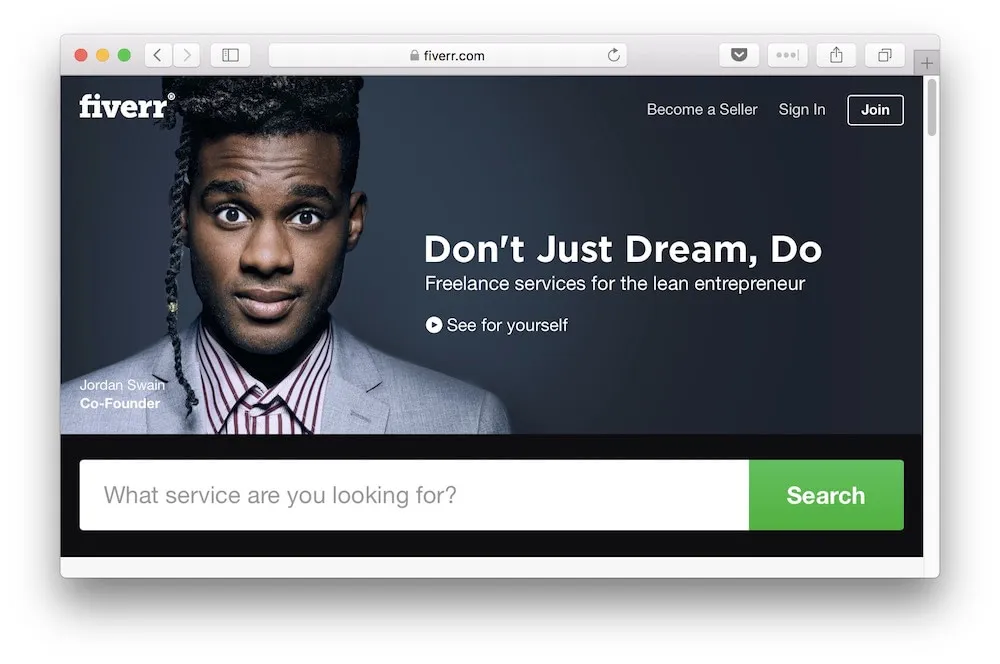
If you're struggling to download a file from Fiverr, it can be frustrating. But don’t worry; the issues are often related to a few common culprits. Here are some to consider:
- File Format Restrictions: Sometimes, the file type you're trying to download might not be supported by your device or browser. Check if the file format is compatible with your programs.
- Connectivity Problems: A weak or unstable internet connection can interrupt downloads. Ensure you're connected to a strong, stable network.
- Browser Issues: Your web browser might have cached data or plugins that interfere with downloads. Clearing cache or trying a different browser can often help.
- Account Permissions: If you're not logged into your Fiverr account or if there are any restrictions on your account, it can prevent downloading. Make sure you're signed in and that your account is in good standing.
- Expired Contracts: If the contract for the job is closed or expired, you might lose access to the files. Check the status of your order to see if this is the case.
- Technical Glitches: Occasionally, Fiverr might experience bugs or glitches. If you're encountering issues frequently, it might be on their end. In such cases, patience is key!
Understanding these common reasons can help you troubleshoot effectively. If you've checked all these factors and still can't download your files, it's a good idea to reach out to Fiverr's customer support for assistance. They'll be able to take a closer look and help you find a resolution.
Also Read This: What Happens When an Order is Cancelled on Fiverr?
3. Steps to Troubleshoot Download Problems
Having trouble downloading files from Fiverr can be frustrating, especially after you've just completed a project with a seller. But before you hit the panic button, there are some simple steps you can take to troubleshoot the issue. Here's a step-by-step guide:
- Check Your Internet Connection: Start by ensuring that your internet connection is stable. Sometimes, a weak or intermittent connection can disrupt downloads.
- Clear Your Browser Cache: Over time, your browser can accumulate data that might interfere with downloading. Try clearing your cache and cookies. You can do this in your browser settings!
- Try a Different Browser: Sometimes, the issue can be browser-specific. If you’re having trouble in one browser (like Chrome), try using another (like Firefox or Safari) to see if the problem persists.
- Disable Extensions: Some browser extensions can block downloads. Temporarily disable any extensions, especially ad-blockers, and see if that does the trick.
- Check File Format and Size: Ensure the file is not excessively large or in a format that your device can’t recognize (e.g., .exe files on certain devices).
- Restart Your Device: Simple, but effective! Sometimes, a fresh restart can resolve many issues.
If you've tried the above steps but still can't download your file, don't worry! There are other options available to get you back on track.
Also Read This: A Guide to Starting Your Freelancing Journey
4. Contacting Fiverr Support for Help
If you've followed the troubleshooting steps and still can't download files from Fiverr, it's time to reach out for help. Fiverr has a dedicated support team that is ready and willing to assist you. Here’s how to effectively contact Fiverr Support:
- Visit the Help Center: Start by visiting the Fiverr Help Center. They have a wealth of resources, FAQs, and guides that might solve your problem without needing direct assistance.
- Submit a Ticket: If you can’t find the answer, look for the option to submit a support ticket. Be clear and detailed about your issue. Include information like:
- Your username
- The specific download issue you are experiencing
- Any troubleshooting steps you’ve already taken
Remember, reaching out to support can sometimes feel daunting, but they’re there to help you navigate through these issues. Don’t hesitate to use their resources!
Also Read This: Tax Considerations for Freelancers
5. Preventive Measures for Future Downloads
So you’ve encountered issues downloading files from Fiverr, and you’re understandably frustrated. But fret not! There are several preventive measures you can take to ensure smoother sailing in the future. Let’s explore these tips to help you download files effortlessly.
- Check Your Internet Connection: Always start with a stable internet connection. Slow connections can interrupt downloads. Consider using a wired connection for better reliability.
- Keep Your Browser Updated: Using the latest version of your web browser can resolve many compatibility issues. Regular updates include bug fixes and new features that may enhance the downloading experience.
- Clear Your Cache: Cached files can sometimes interfere with new downloads. Make it a habit to clear your browser’s cache regularly. It’s simple—just head to your browser settings and look for “Clear Browsing Data.”
- Manage Your Extensions: Browser extensions can sometimes conflict with your download attempts. Disable extensions that you don’t need, especially ad blockers or download managers, and see if that resolves the issue.
- Download in Incognito Mode: If problems persist, try using your browser’s incognito or private browsing mode. This won’t save any browsing data and may help bypass some conflicts.
- Check Fiverr's Server Status: Occasionally, Fiverr might experience server issues. Before troubleshooting on your end, check online for any reports on Fiverr’s server status.
By implementing these preventive measures, you're setting yourself up for successful download experiences in the future!
6. Conclusion
In conclusion, if you ever find yourself struggling to download files from Fiverr, take a deep breath and know that you’re not alone. Technical hiccups happen to all of us! By understanding common challenges and following our recommended solutions, you can tackle these issues head-on.
Whether it’s a browser-related issue, a connection problem, or even something on Fiverr’s end, there are plenty of steps you can take to resolve your downloading woes. Remember:
- Always check your internet connection.
- Consider keeping your browser and extensions updated.
- Don’t hesitate to engage with Fiverr support if you encounter persistent problems.
With these insights and preventive measures in mind, you can navigate the Fiverr platform more confidently. Happy downloading, and may your freelance adventures be smooth and productive!



