Are you frustrated because you can’t access Fiverr using Chrome? You’re not alone! Many users face this issue, leading to confusion and interruptions in their work. Fiverr is a vital platform for freelancers and clients alike. When you can’t access it, it can feel like hitting a brick wall. But don’t worry! In this blog post, we’ll uncover some common reasons for these access issues and, more importantly, what you can do to resolve them.
Common Reasons for Access Issues

There are several reasons why you might be having trouble accessing Fiverr through Chrome. Understanding what could be causing the issue is the first step toward resolving it. Let’s explore some of the most common culprits:
- Browser Cache and Cookies: Over time, your browser collects cache and cookies, which may become corrupted. This can lead to temporary access issues.
- Internet Connection Problems: Sometimes, it’s not the browser at all! A weak or unstable internet connection can prevent you from loading websites, including Fiverr.
- Chrome Extensions: Certain extensions installed in your browser may conflict with how Fiverr operates. For instance, ad blockers or VPNs could inadvertently block access.
- Outdated Browser Version: Running an outdated version of Chrome can result in compatibility issues with modern websites like Fiverr. It’s crucial to keep your browser updated.
- DNS Issues: Your Domain Name System (DNS) settings might be causing problems. Misconfigured settings can lead to difficulties reaching certain sites.
- Website Maintenance: Occasionally, Fiverr may undergo maintenance. This usually means temporary outages that can prevent you from accessing the site.
By identifying these common reasons, you can take targeted steps to troubleshoot the access issues you're experiencing with Fiverr using Chrome!
Also Read This: How to Add Portfolio Samples on Fiverr
3. Step-by-Step Troubleshooting Guide

If you're having trouble accessing Fiverr using Chrome, don't worry! Many users encounter similar issues, but the good news is that there are plenty of ways to troubleshoot the problem. Let's walk through a simple step-by-step guide to get you back on track.
Follow these steps:
- Check Your Internet Connection: Make sure you’re connected to the internet. Open another website to verify if your connection is working properly.
- Update Chrome: An outdated browser can be a major culprit. To update, click on the three vertical dots in the top-right corner, go to "Help," and then "About Google Chrome." Chrome will check for updates automatically.
- Disable Extensions: Sometimes, browser extensions can interfere with site accessibility. To disable them, return to the three dots, select “More tools,” then “Extensions.” Disable any suspicious or unnecessary extensions.
- Open in Incognito Mode: If you’re still facing issues, try opening Fiverr in Incognito Mode. This disables all extensions by default, which could help identify if that was the cause.
- Flush DNS Cache: In some cases, the DNS cache might be causing issues. You can do this by typing “cmd” in the Windows search bar, then entering the command
ipconfig /flushdnsand hitting Enter. - Reset Chrome Settings: If nothing seems to work, consider resetting your Chrome settings back to default. Go to the settings menu, scroll down, and click on “Advanced” to find the “Reset settings” option.
By following these steps, you should be able to identify the problem and hopefully resolve it quickly! If the issue persists, it might be worth checking Fiverr's status page to see if there’s a widespread outage.
Also Read This: How Many Gigs Can I Create on Fiverr?
4. Clearing Your Browser Cache and Cookies
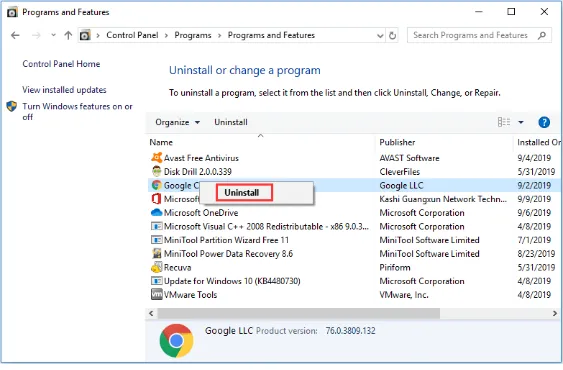
Sometimes, the simplest solution is to clear your browser's cache and cookies. These little bits of data help your browser load pages faster, but they can build up over time and lead to quirky issues when trying to access certain sites like Fiverr.
Here's how you can easily clear your cache and cookies in Chrome:
- Open Chrome Settings: Click on the three vertical dots in the upper-right corner of the browser. From the drop-down menu, select “Settings.”
- Navigate to Privacy and Security: On the left sidebar, click on "Privacy and security" to access related settings.
- Clear Browsing Data: Click on “Clear browsing data.” A window will pop up allowing you to choose the time range. You can select “All time” to ensure you’re getting rid of all troublesome data.
- Select Data Types: Ensure the boxes for “Cookies and other site data” and “Cached images and files” are checked. You might also want to uncheck other options if you don’t want to erase your browsing history.
- Clear Data: After making your selections, click on the “Clear data” button. This may take a moment, depending on how much data there is.
Once you've cleared your cache and cookies, restart Chrome and try accessing Fiverr again. This simple maintenance can resolve various issues and improve your browsing experience.
Also Read This: Understanding Level 1 Seller Status on Fiverr
5. Disabling Browser Extensions
Have you ever had one of those days when you just can't seem to get anything done? You try to access Fiverr in Chrome, but it just won't cooperate. One potential culprit could be your browser extensions. These handy tools can enhance our browsing experience, but they can also cause unforeseen issues. So, what do you do? Let’s dive into how to disable them and get back to business!
First off, here's how you can disable your browser extensions:
- Open Google Chrome on your computer.
- In the top right corner, click on the three-dot menu.
- Navigate to More Tools and select Extensions.
- You’ll see a list of all the extensions you have installed. Just toggle off the switch next to each extension to disable them.
- Try accessing Fiverr again. If it works, one of those extensions was the problem.
It's a smart move to disable extensions one by one to identify the troublemaker. Some common offenders include:
- Ad Blockers
- VPN Extensions
- Privacy Tools
Once you find the extension that’s causing issues, you might want to check for updates or contact the developer for a fix. Remember, not every extension is a villain, so you can re-enable the ones that you know are trustworthy!
Also Read This: Charges for Freelance Copywriters
6. Checking Internet Connection
Sometimes the simplest solutions are the most overlooked. If you can’t access Fiverr using Chrome, it might be time to check your internet connection. After all, a shaky connection can make even the most reliable sites feel like they're playing hard to get. Let’s go through a few steps to troubleshoot your internet connectivity.
First, you can try these quick checks:
- Check Wi-Fi Connection: Make sure your device is connected to the right Wi-Fi network. Sometimes, we can accidentally connect to a guest network or a neighbor's Wi-Fi!
- Restart Your Router: Unplug your router for about 10 seconds, then plug it back in. This can sometimes work wonders, refreshing your connection.
- Use an Ethernet Cable: If you’re using Wi-Fi, switch to a wired connection for a temporarily more stable experience.
- Check Other Devices: Try accessing Fiverr on another device connected to the same network. If it works, your issue might be with your device instead of the connection.
Last but not least, consider running a speed test to ensure your internet is up to speed. Websites like Speedtest can give you a quick snapshot of your current performance. If your speed is lower than what you pay for, it might be time to reach out to your ISP!
Also Read This: Potential Earnings of Freelancers
7. Updating Google Chrome
If you're having trouble accessing Fiverr, one of the first things you should consider is whether your Google Chrome browser is up to date. Just like any other software, Chrome releases regular updates to patch bugs, enhance security, and improve overall performance. An outdated browser can lead to various issues, including problems loading websites like Fiverr.
To check if your Chrome browser needs an update, follow these simple steps:
- Open Google Chrome.
- Click on the three vertical dots located in the upper right corner to open the menu.
- Hover your cursor over "Help" and then click on "About Google Chrome."
Chrome will automatically check for updates. If an update is available, it will start downloading immediately. Once the update is complete, you'll need to restart the browser. Don’t worry; Chrome will prompt you if you need to restart!
*Why is it important to keep Chrome updated?*
- Security: Updates often include security patches that protect you from vulnerabilities.
- Performance: The latest version may improve speed and reduce lag.
- Compatibility: Websites like Fiverr frequently update, and an outdated browser may struggle to display them correctly.
In short, keeping Chrome up to date isn't just a good practice for safe browsing; it’s essential for making sure you can access sites like Fiverr without a hitch!
Also Read This: How to Get Money Back on Fiverr
8. Using Alternatives: Accessing Fiverr on Other Browsers
If updating Google Chrome doesn’t work or if you’re still having trouble accessing Fiverr, it might be worth trying alternative browsers. There are several excellent options out there, each with its own set of features and benefits.
Here’s a quick comparison of some popular browsers:
| Browser | Speed | Privacy | User Interface |
|---|---|---|---|
| Mozilla Firefox | Fast | Strong | Customizable |
| Microsoft Edge | Very Fast | Moderate | Sleek |
| Safari | Fast | Strong | Minimalistic |
| Brave | Fast | Very Strong | Simple |
Switching to another browser is typically straightforward: simply download the installer from the official website, follow the prompts, and start browsing. Many users have found success accessing sites like Fiverr using these alternatives, especially if they encounter issues in Chrome.
So, whether you opt for Firefox's strong privacy features or Microsoft's speed with Edge, exploring different browsers can alleviate those access problems. You might even find a new favorite!
Also Read This: How to Grow Your Fiverr Gig
9. Contacting Fiverr Support
If you’ve tried everything and you still can’t access Fiverr using Chrome, it might be time to reach out to Fiverr Support. They have a dedicated team ready to help you troubleshoot your issue. Here’s how you can go about it:
- Visit the Fiverr Help Center: Start by going to the Fiverr Help Center. They have a wide range of articles and FAQs that may address your issue directly.
- Submit a Request: If you can’t find a solution, look for the "Contact Us" option. Fill out the form with as much detail as possible about your problem. Include specifics like:
- Your browser version
- The exact error message you're receiving
- Steps you've tried to resolve the issue
- Check Response Times: After submitting your request, keep an eye on your email for a response from the support team. Typically, they aim to respond within 24 to 48 hours.
It can be a bit frustrating not to access your favorite freelancing platform, but Fiverr Support is there to guide you through the maze. Don't hesitate to reach out; they want to see you back on the platform as much as you do!
10. Conclusion: Staying Connected to Fiverr
In today’s digital world, losing access to platforms like Fiverr can be a real hassle. However, there are many steps you can take before resorting to drastic measures, such as reinstalling Chrome or switching browsers. Here’s a quick recap of what to do:
- Clear your browser cache and cookies to ensure no corrupted data is causing the issue.
- Check for updates both for Chrome and your operating system; sometimes, a simple update can fix many bugs.
- Disable any extensions that might be interfering with your browsing experience.
- If all else fails, or if you face technical issues you can’t resolve, reach out to Fiverr Support for help.
Remember, staying connected to Fiverr means staying on top of any potential issues before they become major roadblocks. So keep your browser updated, clear out unnecessary data, and don’t hesitate to contact support when needed. The sooner you address access issues, the sooner you can get back to what you love—connecting with freelancers and clients alike on Fiverr!



