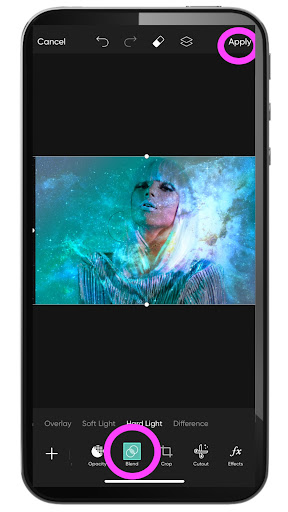Before we dive into the advanced world of blending in PicsArt, it's crucial to grasp the fundamental basics that form the foundation of this creative technique.
Layering: Blending in PicsArt revolves around the concept of layers. Imagine these layers as transparent sheets stacked on top of each other. Each layer contributes to the final image, and blending occurs when these layers interact.
Opacity: One of the key elements in blending is adjusting the opacity of individual layers. This controls the transparency of a layer, allowing the layers beneath to show through. Experimenting with opacity is vital for achieving subtle and nuanced blends.
Blending Modes: PicsArt offers a variety of blending modes, each producing a different effect. Common blending modes include Overlay, Multiply, Screen, and Soft Light. Understanding how each mode influences the interaction between layers is essential for creating diverse and visually striking compositions.
To illustrate, consider a scenario where you have a base image and a second image on a separate layer. By adjusting the blending mode of the second layer, you can achieve effects such as blending the colors seamlessly, adding shadows and highlights, or creating a double exposure effect.
Practical Application: Let's put these concepts into action. Start by creating a new project in PicsArt and importing two images onto separate layers. Experiment with changing the opacity of each layer and try out different blending modes. Observe how the images interact and how the overall composition transforms with each adjustment.
Blending Tools: PicsArt provides a set of powerful blending tools such as brushes, masks, and filters. These tools offer precision and control, allowing you to blend specific areas of an image or apply blending effects selectively.
- Brushes: Use brushes to paint or erase parts of an image, controlling where the blending occurs.
- Masks: Masks act as stencils, defining the areas where blending effects will be applied.
- Filters: Apply predefined blending effects to achieve quick and stunning results.
Mastering these blending basics lays the groundwork for more advanced techniques we'll explore later. Take the time to practice and familiarize yourself with these concepts, as they are the building blocks of creating visually captivating blends in PicsArt.
Exploring PicsArt Blending Tools
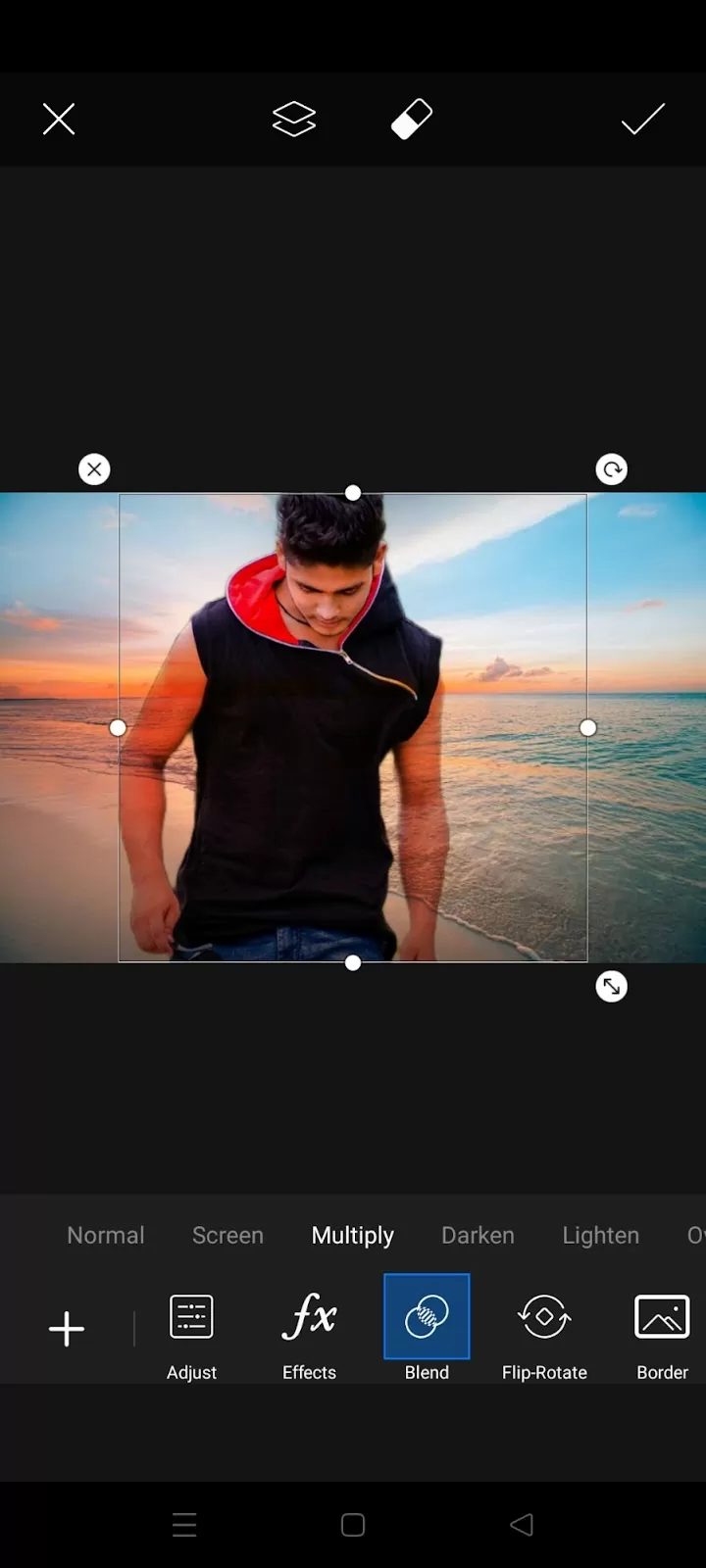
Unlock the full potential of your creativity by diving into the rich array of blending tools offered by PicsArt. These tools provide the means to seamlessly blend elements in your images, adding depth and sophistication to your digital artwork.
1. Brushes: PicsArt's brushes are a versatile tool for blending. With a variety of brush types, including soft, hard, and textured brushes, you can precisely paint over areas to blend or mask elements. Adjust the brush size, opacity, and hardness for fine-tuned control over your blending effects.
2. Masks: Masks act as virtual stencils, defining specific areas where blending effects will be applied. You can use masks to isolate parts of an image, ensuring that the blending only occurs in designated regions. This level of precision is invaluable for achieving intricate and polished blends.
3. Filters: PicsArt's filters offer a quick and efficient way to apply predefined blending effects. Whether you're aiming for a vintage look, a dreamy atmosphere, or a dramatic flair, filters provide an instant enhancement to your images. Experiment with different filters to discover the perfect blend for your artistic vision.
4. Layer Styles: Explore the diverse layer styles available in PicsArt, each contributing unique blending effects. From gradient overlays to drop shadows, layer styles offer creative possibilities to enhance the overall aesthetic of your composition. Combine multiple layer styles for intricate and dynamic blends.
5. Eraser Tool: The eraser tool is not just for deleting unwanted elements; it's a powerful blending tool as well. Adjust the eraser's opacity and hardness to selectively remove parts of a layer, revealing the layers beneath. This method allows for smooth transitions and subtle blends between different elements in your image.
Also Read This: Tips for Becoming a Freelance Microsoft Word Expert
Advanced Blending Techniques
Once you've mastered the basics of blending in PicsArt, it's time to elevate your skills with advanced techniques that add a layer of sophistication to your digital creations. These techniques allow you to go beyond the ordinary, creating visually stunning and complex blends that captivate the viewer.
1. Double Exposure: Double exposure is a captivating technique that involves merging two different images into a single frame. In PicsArt, achieve this effect by overlaying two images on separate layers and adjusting their blending modes. Experiment with different images to create unique and mesmerizing compositions.
2. Color Grading: Use color grading to enhance the mood and atmosphere of your images. Adjust the tones, hues, and saturation of individual layers to create a cohesive color palette. This technique is particularly powerful for creating visually striking and emotionally resonant blends.
3. Texture Blending: Introduce texture into your compositions to add depth and tactile appeal. Overlay textures on specific layers and adjust blending modes to seamlessly integrate them into the image. This technique is effective for creating vintage, grunge, or ethereal effects.
4. Blending with Adjustment Layers: Leverage PicsArt's adjustment layers to refine and enhance your blends further. Adjustment layers allow you to apply corrections, filters, and enhancements without directly affecting the original image. This non-destructive approach provides flexibility and precision in refining your blending results.
5. Gradient Blending: Experiment with gradient blends to achieve smooth transitions between colors or elements in your composition. Apply gradients selectively using masks or brushes to control the blending effect. This technique is ideal for creating seamless and visually pleasing transitions within your artwork.
For a quick reference, let's outline these advanced blending techniques in a concise list:
- Double Exposure: Merge two images for a captivating overlay effect.
- Color Grading: Enhance mood and atmosphere by adjusting tones and hues.
- Texture Blending: Add depth with overlaid textures and blending modes.
- Blending with Adjustment Layers: Refine blends non-destructively with adjustment layers.
- Gradient Blending: Achieve smooth transitions between colors or elements.
Combine these advanced techniques to create compositions that showcase your artistic flair. Whether you're aiming for surreal visuals, cinematic effects, or experimental art, these methods open up a world of possibilities for taking your blending skills to the next level in PicsArt.
Also Read This: How to Accept Requests on Fiverr
Tips and Tricks for Perfect Blending
Perfecting your blending skills in PicsArt requires a combination of technique, creativity, and attention to detail. Here, we'll delve into valuable tips and tricks to help you achieve flawless blends that stand out and leave a lasting impression.
1. Understand Your Images: Before diving into blending, thoroughly understand the content and color palette of the images you're working with. This knowledge will guide your blending decisions and ensure a harmonious composition.
2. Master the Art of Masking: Precision is key in blending. Practice and master the use of masks to selectively apply blending effects. Whether you're revealing parts of an image or creating intricate patterns, precise masking elevates the quality of your blends.
3. Play with Opacity: Don't underestimate the power of opacity. Experiment with different opacity levels for individual layers to achieve subtle or bold blending effects. Adjusting opacity allows you to control the transparency and intensity of your blends.
4. Explore Blending Modes: PicsArt offers a variety of blending modes, each producing distinct effects. Become familiar with these modes and experiment with how they interact with different images. Boldly explore blending modes to discover unexpected and captivating results.
5. Create Depth with Shadows and Highlights: Introduce depth and dimension to your blends by strategically incorporating shadows and highlights. Adjust the contrast and brightness of specific layers to create realistic lighting effects that enhance the overall composition.
6. Combine Filters and Manual Adjustments: Strike a balance between using filters and making manual adjustments. While filters offer quick enhancements, manual adjustments provide fine-tuned control. Combine both approaches for a nuanced and polished blend.
Also Read This: How to Promote Your Fiverr Gig: Bangla Tutorial
Case Studies: Blending Mastery in PicsArt
Let's explore real-world examples of blending mastery in PicsArt by delving into inspiring case studies. These showcase the diverse applications of blending techniques, offering insights into how artists leverage PicsArt's features to create stunning visual compositions.
Case Study 1: Surreal Double Exposure
Artist: Emily DigitalArt
In this case, Emily seamlessly merged a silhouette of a dancer with a vibrant sunset landscape. By skillfully adjusting the opacity and blending modes, she achieved a surreal double exposure effect. The result was a captivating image that conveyed both the grace of the dancer and the vivid hues of the sunset in perfect harmony.
Case Study 2: Urban Grunge Texture
Artist: UrbanExplorer
UrbanExplorer transformed a cityscape photograph into a gritty and atmospheric masterpiece. Applying texture blending techniques, the artist overlaid urban textures, such as concrete and grime, onto the city image. The careful use of masks ensured that the textures seamlessly integrated, creating a visually striking composition that conveyed the raw energy of the urban environment.
Case Study 3: Cinematic Color Grading
Artist: CinematicVisions
CinematicVisions elevated a simple portrait into a cinematic masterpiece through meticulous color grading. By blending layers with varying color tones and adjusting the shadows and highlights, the artist created a dramatic and cinematic atmosphere. The final result transported the viewer into a different visual narrative, showcasing the power of color manipulation in PicsArt.
Also Read This: Does Fiverr Use Calendly? Exploring the Connection Between These Two Platforms
FAQ
Explore the frequently asked questions about blending in PicsArt to enhance your understanding and troubleshoot common challenges. If you have queries that aren't covered here, feel free to reach out for further assistance.
Q: What is blending in PicsArt?
A: Blending in PicsArt refers to the technique of combining multiple layers or images to create a seamless and visually appealing composition. It involves adjusting opacity, using blending modes, and employing various tools to achieve desired effects.
Q: Which blending modes are commonly used in PicsArt?
A: PicsArt offers a range of blending modes, including Overlay, Multiply, Screen, Soft Light, and more. Each mode produces unique effects, allowing artists to experiment and customize their blends according to the desired outcome.
Q: How can I refine my blending skills in PicsArt?
A: To refine your blending skills, practice regularly and experiment with different blending techniques. Master the use of tools like brushes, masks, and filters. Explore advanced techniques such as double exposure, color grading, and texture blending for a deeper understanding of PicsArt's capabilities.
Q: What is the significance of opacity in blending?
A: Opacity controls the transparency of a layer, influencing how it interacts with layers beneath. Adjusting opacity allows you to create subtle blends, control the intensity of effects, and achieve seamless transitions between elements in your composition.
Q: Can I blend images with different resolutions in PicsArt?
A: Yes, PicsArt allows you to blend images with different resolutions. However, keep in mind that blending images with similar resolutions often produces smoother results. Experiment with resizing or cropping images to achieve better alignment before blending.
Q: How do I share my blended creations on social media?
A: To share your blended creations on social media, export your final composition from PicsArt to your device. Then, use the sharing features of your device's gallery or PicsArt's built-in sharing options to post your artwork on platforms like Instagram, Facebook, or Twitter.
Feel free to refer to these FAQs as you navigate the world of blending in PicsArt. If you have additional questions, don't hesitate to explore PicsArt's community forums or reach out to their support channels for personalized assistance.
Conclusion
Congratulations on embarking on the journey of mastering the art of blending in PicsArt! Throughout this blog post, we've explored the intricacies of blending basics, uncovered the diverse range of PicsArt blending tools, delved into advanced techniques, shared tips for perfect blending, and examined inspiring case studies.
As you continue to hone your skills, remember that blending is both a technical and creative endeavor. It's about understanding the tools at your disposal, experimenting with different techniques, and expressing your unique artistic vision. PicsArt provides a dynamic platform where your creativity can flourish, enabling you to transform ordinary images into extraordinary works of art.
Whether you're aiming for surreal double exposures, cinematic color grading, or urban grunge textures, the possibilities are limitless. The key lies in continuous exploration and practice. Don't be afraid to push boundaries, try new blending modes, and refine your techniques based on the unique characteristics of each project.
We've covered tips and tricks to guide you, showcased case studies for inspiration, and addressed common questions through the FAQ section. Now, it's your turn to dive in, create, and share your blended masterpieces with the world. Join the vibrant PicsArt community, engage with fellow artists, and let your creativity shine.
Remember, the journey to blending mastery is ongoing. Stay inspired, keep learning, and enjoy the process of transforming your imagination into captivating visual stories. Cheers to your success in mastering the art of blending in PicsArt!