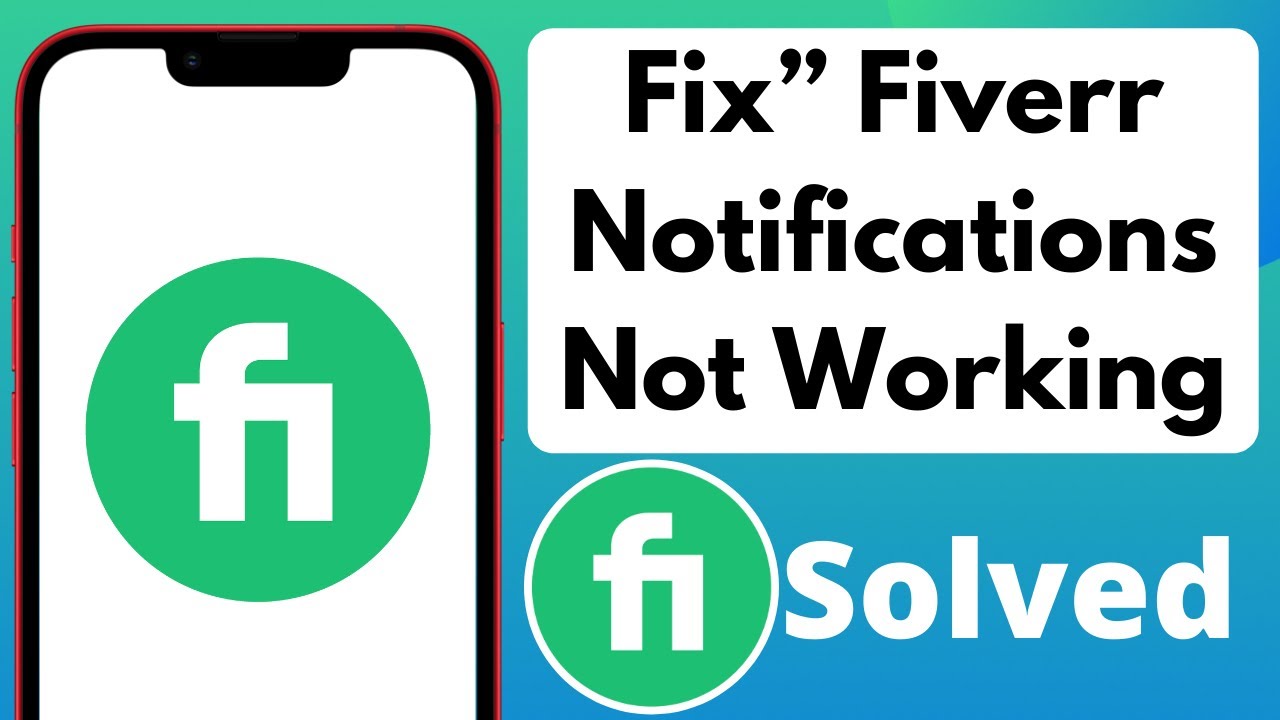Introduction
Fiverr is a popular platform for freelancers and clients to connect and collaborate. However, some users experience issues with notifications on the Fiverr app, which can hinder their ability to stay updated on important activities and messages.
This guide aims to help you troubleshoot and resolve common problems related to Fiverr app notifications not working. By following the steps outlined, you'll be able to restore notifications and ensure you never miss out on crucial updates or opportunities.
Also Read This: Do I Pay on Fiverr Before the Product is Done?
Common Issues with Fiverr App Notifications
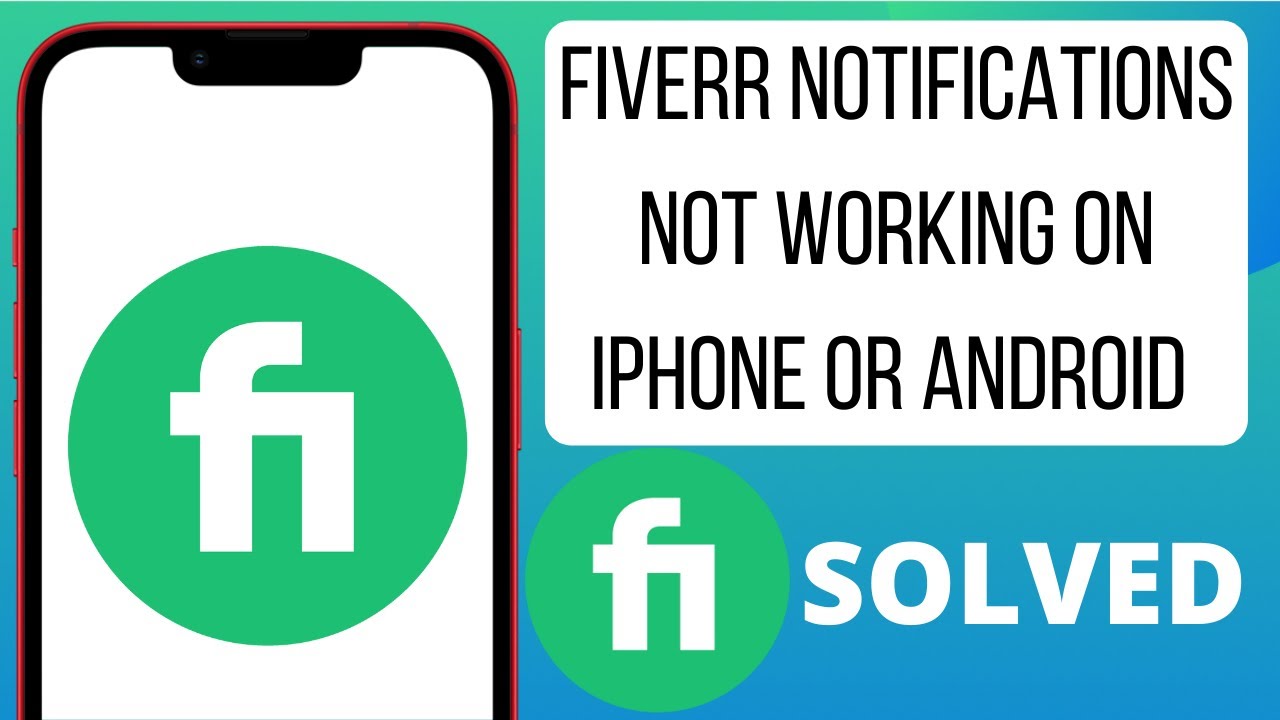
Notifications are a crucial feature of the Fiverr app, keeping users informed about messages, orders, and updates. However, several common issues can disrupt this functionality. Here’s a closer look at these problems and their potential causes:
- Notifications Not Showing: This issue occurs when you don't receive any alerts, even though there are new messages or updates. It might be due to settings misconfigurations or software glitches.
- Delayed Notifications: Sometimes notifications may arrive late, which can affect your response time. This delay can be caused by network issues or app performance problems.
- Inconsistent Notification Alerts: You might receive notifications for some events but not others. This inconsistency could be due to selective notification settings or app bugs.
- No Sound or Vibration: Notifications may appear but without sound or vibration alerts. This can happen if the notification sound is turned off or if there’s an issue with the device’s sound settings.
- Repeated Notifications: In some cases, you might receive duplicate notifications for the same event. This can be caused by app errors or sync issues with the server.
Possible Causes
| Issue | Possible Causes |
|---|---|
| Notifications Not Showing | Incorrect app settings, outdated app version, or device software issues. |
| Delayed Notifications | Weak internet connection, app performance issues, or server delays. |
| Inconsistent Notification Alerts | Selective notification settings, app bugs, or user preferences. |
| No Sound or Vibration | Device sound settings, app notification settings, or software conflicts. |
| Repeated Notifications | App sync issues, server errors, or software glitches. |
Understanding these common issues can help you identify and address the specific problems affecting your Fiverr app notifications. The next sections will guide you through troubleshooting steps to resolve these issues effectively.
Also Read This: How to Create a Fiverr Studio
Checking App Notification Settings
One of the first steps in troubleshooting notification issues with the Fiverr app is to ensure that your app notification settings are correctly configured. Incorrect settings can lead to notifications not appearing or being missed entirely. Here’s a detailed guide on how to check and adjust your notification settings:
Steps to Check Notification Settings in the Fiverr App
- Open the Fiverr App: Launch the Fiverr app on your device.
- Access Settings: Tap on your profile picture or the menu icon, usually located in the top left or right corner of the screen.
- Select Notifications: Look for a section labeled "Notifications" or similar. This section may be under "Settings" or a dedicated "Notifications" menu.
- Review Notification Preferences: Check the different types of notifications available (e.g., new messages, order updates, system alerts). Ensure that the notifications you want to receive are enabled.
- Adjust Notification Tones and Alerts: Some apps allow you to customize notification sounds and alerts. Make sure these are set to your preference and that they are not turned off.
Notification Settings on Android and iOS
In addition to in-app settings, you should also check your device’s system notification settings:
On Android:
- Open Device Settings: Go to your device’s main settings menu.
- Access Apps: Navigate to "Apps" or "Application Manager."
- Select Fiverr: Find and select the Fiverr app from the list.
- Check Notifications: Tap on "Notifications" and ensure that notifications are allowed for the app. Verify that all relevant categories are enabled.
On iOS:
- Open Device Settings: Go to your device’s settings menu.
- Navigate to Notifications: Tap on "Notifications."
- Select Fiverr: Find and select the Fiverr app from the list.
- Adjust Settings: Ensure that "Allow Notifications" is toggled on. Customize alert styles, sounds, and badges as needed.
By verifying and adjusting these settings, you can ensure that your Fiverr app notifications are functioning correctly. If notifications still aren't working, further troubleshooting may be needed.
Also Read This: Here Is the Simplest Way to Develop a Gig Title for Fiverr Web Developers
Updating the Fiverr App
Keeping your Fiverr app up to date is essential for ensuring that it functions smoothly and that all features, including notifications, work correctly. Updates often include bug fixes, performance improvements, and new features that can resolve issues you might be experiencing. Here’s how to update your Fiverr app:
Steps to Update the Fiverr App on Android
- Open Google Play Store: Launch the Google Play Store app on your device.
- Search for Fiverr: Use the search bar at the top to find the Fiverr app.
- Select the Fiverr App: Tap on the Fiverr app from the search results to open its details page.
- Check for Updates: If an update is available, you’ll see an "Update" button. Tap on this button to start the update process.
- Install the Update: Wait for the update to download and install. Once complete, open the Fiverr app to ensure the update was successful.
Steps to Update the Fiverr App on iOS
- Open the App Store: Launch the App Store app on your device.
- Tap on Updates: Tap the "Updates" tab at the bottom of the screen.
- Find Fiverr: Scroll through the list of apps with available updates or use the search bar to find the Fiverr app.
- Update the App: If an update is available for Fiverr, you’ll see an "Update" button next to the app. Tap on this button to begin the update process.
- Install and Open: Allow the update to download and install. Once finished, open the Fiverr app to ensure it is working properly.
Why Keeping the App Updated is Important
Regular updates are crucial for several reasons:
- Bug Fixes: Updates often fix bugs that can cause issues with app functionality, including notifications.
- Performance Improvements: Updates can improve the app's performance, making it run smoother and more efficiently.
- New Features: New updates may introduce new features that enhance your user experience.
- Security Enhancements: Updates often include security patches to protect your data and privacy.
By ensuring that your Fiverr app is up to date, you can help prevent and resolve issues related to notifications and other app functionalities. If updating the app does not resolve your notification issues, further troubleshooting steps may be necessary.
Also Read This: How to Get Your 1099 from Fiverr
Clearing App Cache and Data
Clearing the app cache and data can resolve various issues related to app performance, including problems with notifications. Over time, the app cache can accumulate unnecessary files that may interfere with normal functionality. Similarly, corrupted app data can lead to glitches and performance problems. Here’s a step-by-step guide on how to clear the cache and data for the Fiverr app:
Steps to Clear Cache and Data on Android
- Open Device Settings: Access your device’s main settings menu.
- Navigate to Apps: Tap on "Apps" or "Application Manager," depending on your device model.
- Select Fiverr: Scroll through the list of installed apps and select "Fiverr."
- Go to Storage: Tap on "Storage" to access storage options for the Fiverr app.
- Clear Cache: Tap on "Clear Cache" to remove temporary files that may be causing issues.
- Clear Data: Tap on "Clear Data" or "Clear Storage." Note that this will delete app data, including login details and preferences, so you may need to log in again.
Steps to Clear Cache and Data on iOS
iOS does not provide a direct option to clear app cache or data. Instead, you can achieve a similar result by uninstalling and reinstalling the app:
- Open the App Library: Find the Fiverr app on your home screen or in the App Library.
- Uninstall Fiverr: Press and hold the Fiverr app icon until a menu appears, then tap "Remove App" and confirm the action.
- Reinstall Fiverr: Go to the App Store, search for "Fiverr," and reinstall the app.
- Log In Again: Open the app and log in using your credentials.
Benefits of Clearing Cache and Data
- Improves Performance: Removing temporary files and corrupted data can help the app run more smoothly.
- Resolves Glitches: It can fix issues caused by corrupted app data or outdated cache files.
- Free Up Storage: Clearing data and cache frees up storage space on your device.
By clearing the cache and data for the Fiverr app, you can potentially resolve notification issues and other app-related problems. If the issue persists after performing these steps, further troubleshooting may be required.
Also Read This: What is Fiverr Hybrid?
Checking Device Settings
Device settings play a crucial role in ensuring that app notifications, including those from the Fiverr app, function correctly. Misconfigured device settings can prevent notifications from appearing or cause them to be delayed. Here’s how to check and adjust your device settings to fix notification issues:
Steps to Check Notification Settings on Android
- Open Device Settings: Go to the main settings menu on your Android device.
- Navigate to Notifications: Tap on "Apps & notifications" or "Notifications," depending on your device model.
- Select Fiverr: Find and select the Fiverr app from the list of installed applications.
- Check Notification Permissions: Ensure that "Show notifications" is toggled on. This setting must be enabled for the app to display notifications.
- Adjust Notification Categories: Tap on "Notification categories" or similar. Make sure all relevant categories (e.g., messages, updates) are enabled and set to your preferred alert style.
- Review Do Not Disturb Settings: Go back to the main settings menu and check "Do Not Disturb" settings. Ensure that the mode is either off or configured to allow notifications from Fiverr.
Steps to Check Notification Settings on iOS
- Open Device Settings: Access the settings menu on your iOS device.
- Navigate to Notifications: Tap on "Notifications" to view a list of apps with notification settings.
- Select Fiverr: Find and select the Fiverr app from the list.
- Check Allow Notifications: Ensure that "Allow Notifications" is enabled. This setting allows the app to show notifications on your device.
- Customize Alert Styles: Choose how you want notifications to appear—on the Lock Screen, Notification Center, and as Banners. Adjust the alert style and sounds according to your preferences.
- Check Focus Modes: Go to "Focus" or "Do Not Disturb" settings. Ensure that Fiverr notifications are allowed in any active focus modes or do not disturb settings.
Benefits of Correct Device Settings
- Ensures Timely Notifications: Proper settings help ensure you receive notifications as they are intended.
- Prevents Missing Alerts: Configuring alerts and permissions correctly helps prevent important notifications from being missed.
- Improves User Experience: Proper notification settings enhance your overall experience with the app, making it more functional and user-friendly.
By carefully reviewing and adjusting your device’s notification settings, you can resolve issues with receiving Fiverr app notifications and stay informed about important updates and messages.
Also Read This: Why YouTubers Make Fun of Fiverr: Insights from Reddit
Reinstalling the Fiverr App
Reinstalling the Fiverr app can be an effective way to resolve persistent issues with notifications and other app functionalities. This process involves uninstalling the app from your device and then reinstalling it. Reinstalling can clear up any corrupted files or settings that may be causing problems. Here’s a comprehensive guide on how to reinstall the Fiverr app:
Steps to Reinstall the Fiverr App on Android
- Uninstall the App:
- Open Device Settings: Access your device’s settings menu.
- Navigate to Apps: Tap on "Apps" or "Application Manager."
- Select Fiverr: Find and select the Fiverr app from the list of installed applications.
- Uninstall: Tap on "Uninstall" and confirm your choice to remove the app from your device.
- Reinstall the App:
- Open Google Play Store: Launch the Google Play Store app on your device.
- Search for Fiverr: Use the search bar to find the Fiverr app.
- Install the App: Tap on the "Install" button to download and install the latest version of the Fiverr app.
- Open and Log In: Once installed, open the app and log in using your credentials.
Steps to Reinstall the Fiverr App on iOS
- Uninstall the App:
- Open the App Library: Locate the Fiverr app on your home screen or in the App Library.
- Remove the App: Press and hold the Fiverr app icon until a menu appears. Tap "Remove App" and confirm your action to delete the app.
- Reinstall the App:
- Open the App Store: Access the App Store on your device.
- Search for Fiverr: Use the search function to find the Fiverr app.
- Install the App: Tap on the "Get" button to download and install the app.
- Open and Log In: After installation, open the Fiverr app and sign in with your account details.
Benefits of Reinstalling the App
- Clears Corrupted Data: Reinstalling removes corrupted files and settings that may be causing issues.
- Resolves Software Glitches: A fresh installation can fix software bugs and performance problems.
- Ensures Latest Version: Reinstalling guarantees you have the latest version with all recent updates and fixes.
By following these steps to reinstall the Fiverr app, you can often resolve persistent notification issues and enhance the overall functionality of the app.
Also Read This: Do I Have to Pay Fiverr’s Service Fee?
Contacting Fiverr Support
If you've tried all troubleshooting steps and still encounter issues with Fiverr app notifications, reaching out to Fiverr Support is a practical next step. Fiverr Support can provide specialized assistance and help resolve issues that might not be fixable through standard troubleshooting methods. Here’s how you can contact Fiverr Support effectively:
How to Contact Fiverr Support
- Visit the Fiverr Help Center:
- Go to the Fiverr Website: Open your web browser and go to the Fiverr Help Center at https://www.fiverr.com/support.
- Search for Your Issue: Use the search bar to find articles related to your notification problem. Often, you can find solutions or helpful information in the Help Center.
- Submit a Support Ticket:
- Access the Contact Form: If you can’t find a solution in the Help Center, scroll down and look for the "Submit a Request" button or similar option.
- Fill Out the Form: Provide detailed information about your issue, including the steps you’ve already taken to resolve it. Be specific about the notification problems you are facing.
- Submit the Request: After completing the form, submit your request. You should receive a confirmation email and a ticket number to track your support request.
- Use Fiverr’s Social Media Channels:
- Twitter: You can also reach out to Fiverr’s official Twitter account (@fiverr) for assistance.
- Facebook: Fiverr’s Facebook page facebook.com/Fiverr may also be a way to get support or updates.
What to Include in Your Support Request
When contacting Fiverr Support, providing detailed information will help them understand and address your issue more effectively:
- Describe the Issue: Clearly explain the notification problems you are experiencing, including any error messages or specific behaviors.
- Steps Taken: Mention the troubleshooting steps you have already attempted.
- Device and App Information: Provide details about your device model, operating system version, and Fiverr app version.
- Screenshots: If possible, include screenshots that illustrate the issue or error messages.
Contacting Fiverr Support can be a crucial step in resolving notification issues that are not fixable through other means. Providing comprehensive details will help the support team address your problem more efficiently and effectively.
Also Read This: What Freelance Content Writers Typically Make
FAQ
Here are some frequently asked questions about fixing Fiverr app notification issues:
1. Why am I not receiving notifications from the Fiverr app?
There could be several reasons why you're not receiving notifications, including incorrect app settings, outdated app versions, or device settings that restrict notifications. Follow the troubleshooting steps provided in this guide to check and adjust your settings.
2. How do I know if my notification settings are properly configured?
To ensure your notification settings are configured correctly, review both the app settings and your device settings. Make sure notifications are enabled for the Fiverr app and that all relevant categories and alert styles are set according to your preferences.
3. What should I do if updating the Fiverr app does not resolve my notification issues?
If updating the app does not fix the issue, try clearing the app cache and data, checking your device settings, or reinstalling the app. If these steps do not resolve the problem, contacting Fiverr Support for further assistance may be necessary.
4. How do I clear the cache and data for the Fiverr app?
For Android devices, go to "Settings," select "Apps," find "Fiverr," then tap on "Storage" and choose "Clear Cache" and "Clear Data." On iOS, you will need to uninstall and reinstall the app to achieve similar results, as iOS does not offer a direct option to clear app cache.
5. Can reinstalling the Fiverr app fix notification problems?
Yes, reinstalling the app can often resolve notification problems by removing corrupted files and settings. This process involves uninstalling the app from your device and then reinstalling it from the Google Play Store or App Store.
6. How can I contact Fiverr Support if I still have issues?
To contact Fiverr Support, visit the Fiverr Help Center at https://www.fiverr.com/support and submit a support ticket. You can also reach out via Fiverr’s social media channels for additional assistance.
Conclusion
In this guide, we’ve explored several steps to help resolve issues with notifications on the Fiverr app. By systematically addressing each potential problem area—from checking app notification settings and updating the app to clearing cache and data and reinstalling the app—you can improve your chances of fixing notification issues and ensuring you stay up-to-date with important updates and messages.
Here’s a quick recap of the key steps:
- Check App Notification Settings: Ensure notifications are enabled and properly configured within the Fiverr app.
- Update the Fiverr App: Keep the app up to date to benefit from the latest fixes and improvements.
- Clear App Cache and Data: Remove temporary files and corrupted data that might be causing issues.
- Review Device Settings: Verify that your device’s notification settings are correctly configured for the Fiverr app.
- Reinstall the App: Reinstalling the app can resolve persistent problems by providing a fresh installation.
- Contact Fiverr Support: If all else fails, reaching out to Fiverr Support can provide specialized assistance.
By following these steps, you should be able to resolve most issues related to Fiverr app notifications. If you continue to experience problems, don't hesitate to seek further assistance from Fiverr Support. Staying informed and addressing notification issues promptly will help you make the most out of your Fiverr experience.